What is it?
You can now add custom tags to any report from the reports list page to organize and categorize your reporting.
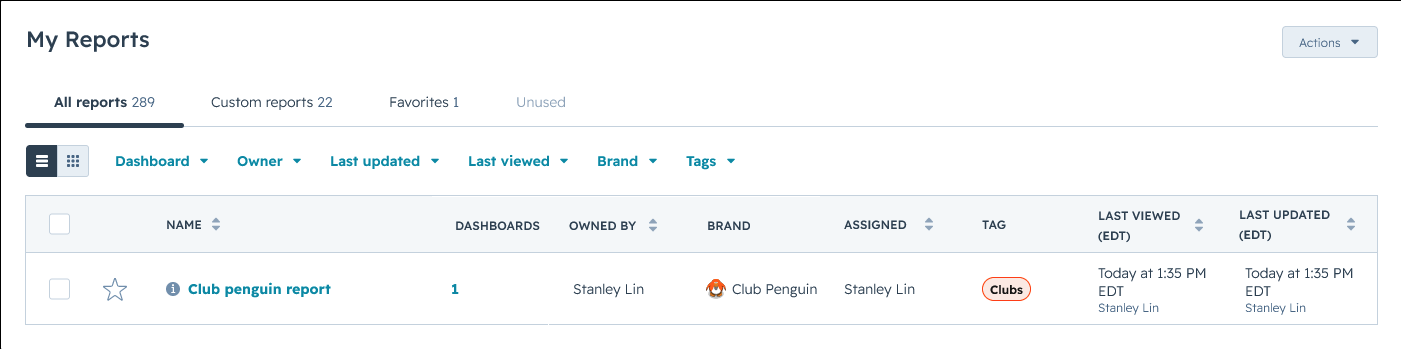
Why does it matter?
As organizations grow, so do the number of reports. You can now use custom tags to bring structure and context to your reporting without the need to edit report names or folder structures. This helps you share knowledge and stay organized with labeling that matches internal workflows.
How does it work?
- Navigate to Reports in your HubSpot portal
- Find the report you want to tag, click the Actions (⋯) dropdown, then select Set tags. This opens the tags dialog.
- Search and select an existing tag from the dropdown
- Your selected tags will appear in the Tags column of the reports list
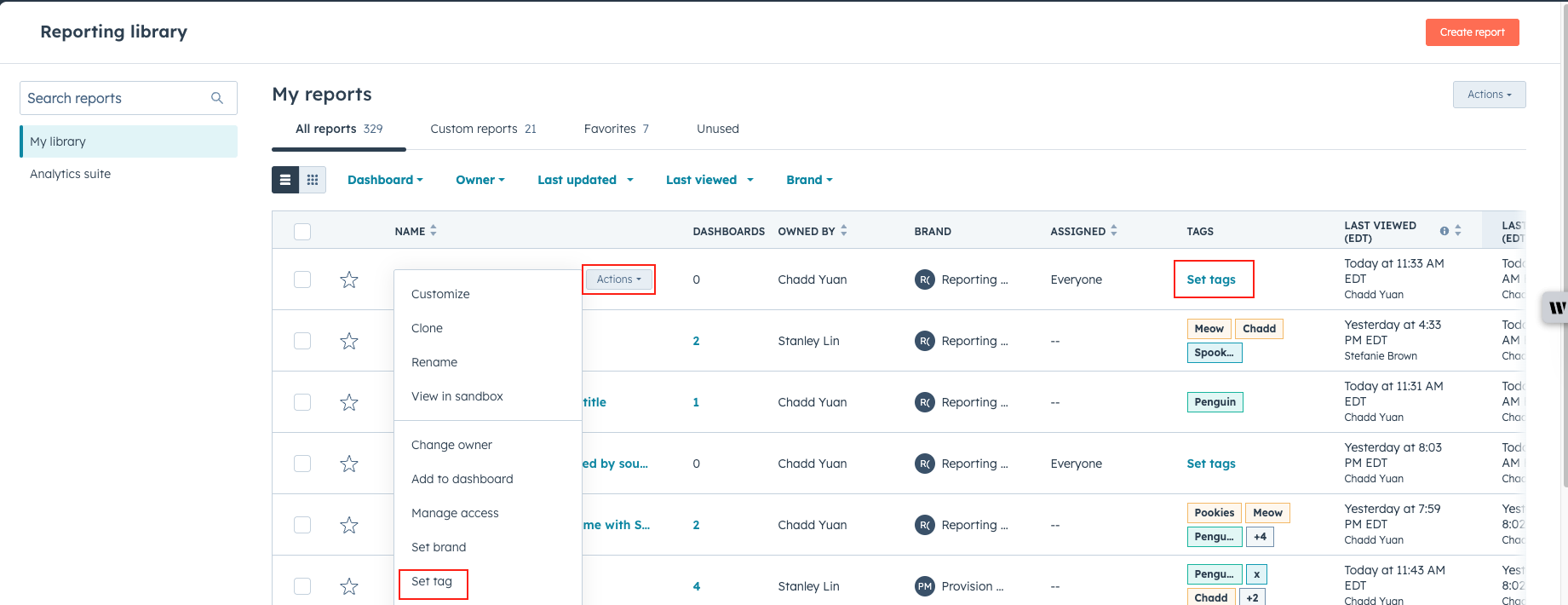
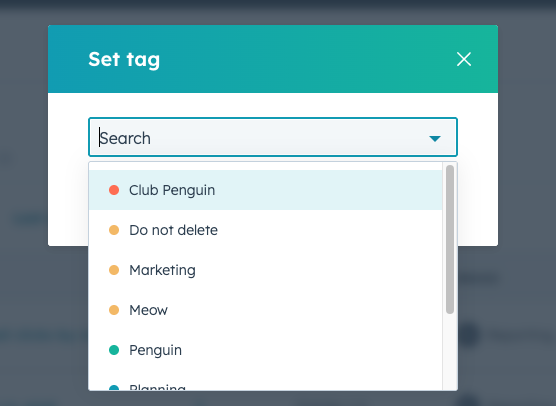
Who gets it?
Marketing Hub Professional, Marketing Hub Enterprise, Sales Hub Professional, Sales Hub Enterprise, Service Hub Professional, Service Hub Enterprise, Content Hub Professional, Content Hub Enterprise Operations Hub Professional, Operations Hub Enterprise
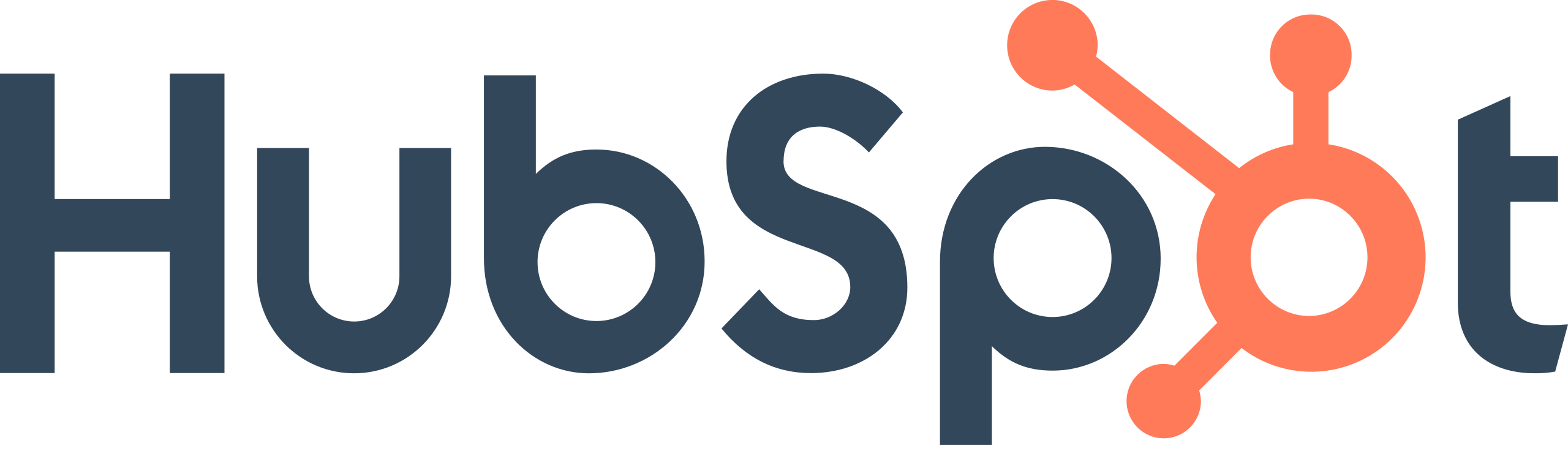
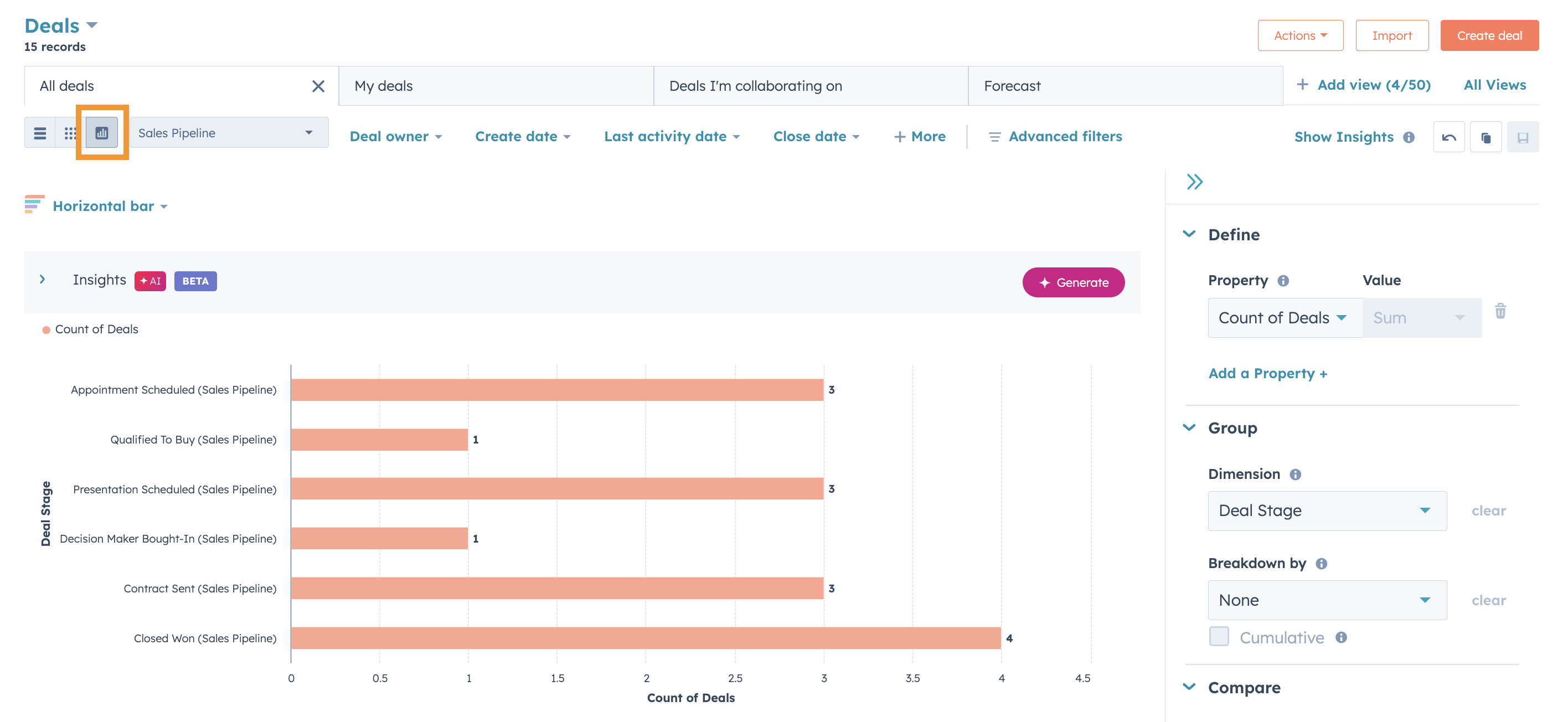
.png?width=193&name=jos%20(1).png)




