What is it?
You now have access to a Manage Captions button when adding a video in the social editor. This new capability lets you easily view, edit, and translate video captions—all directly within your social publishing workflow.
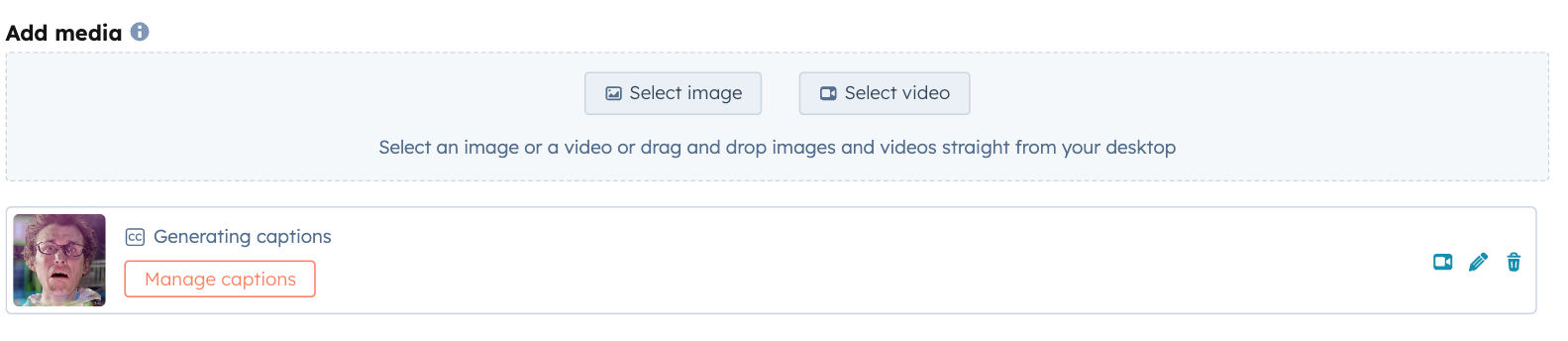
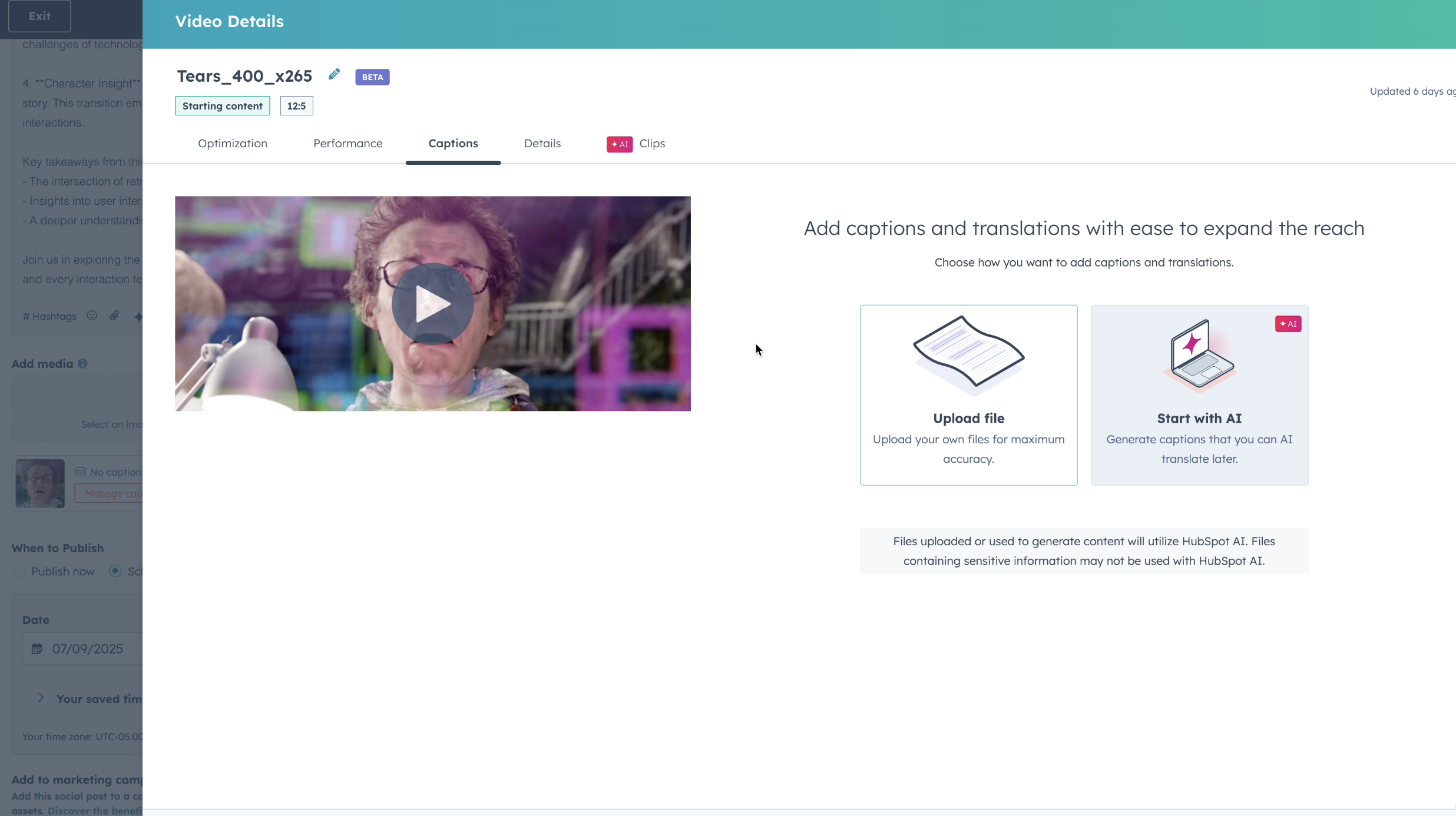
Why does it matter?
Captions increase reach, accessibility, and engagement on social video—but they’ve been tedious to manage. Now, you can handle everything from preview to editing from the Social Editor:
- Instantly check caption status (generated, missing, errored)
- Add or upload transcript files
- Translate captions for multilingual audiences
- Preview how captions will appear in your social post
All without leaving the Social editor.
How does it work?
- Add a video to your post in the social editor.
- Click the new Manage Captions button on the video thumbnail. You can see the caption status here as well (Generated, No Captions, Error)
- In the panel that opens: You can upload or edit transcript files, Translate existing captions
- You can now preview how the captions will appear in the post in the left Social Preview section as well!
Who gets it?
Anyone who is a part of the "AI-powered video marketing platform: easy and fast video marketing" beta will have access to this. This is available for Professional Customer Platform, Enterprise Customer Platform, Marketing Pro, Marketing Enterprise, Marketing+ Pro, Marketing+ Enterprise
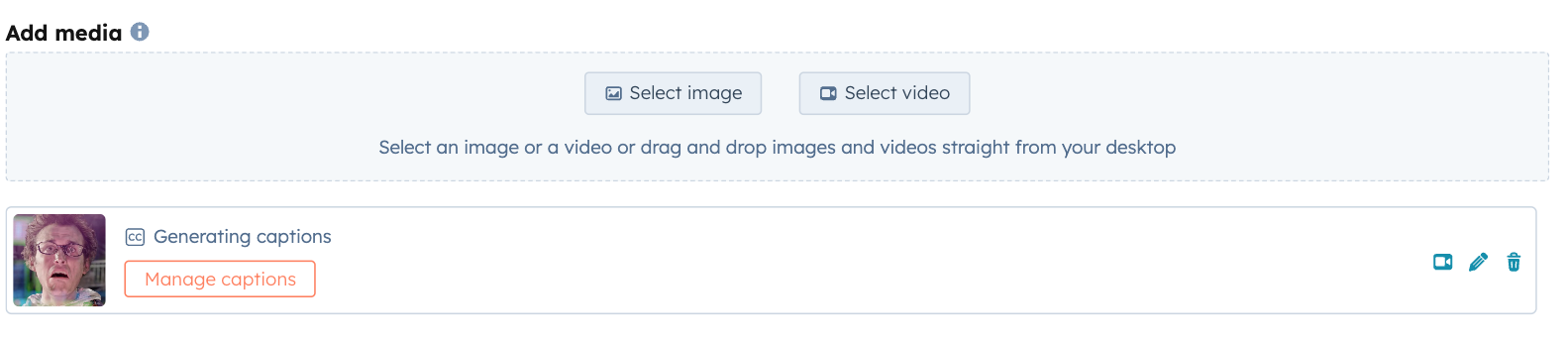
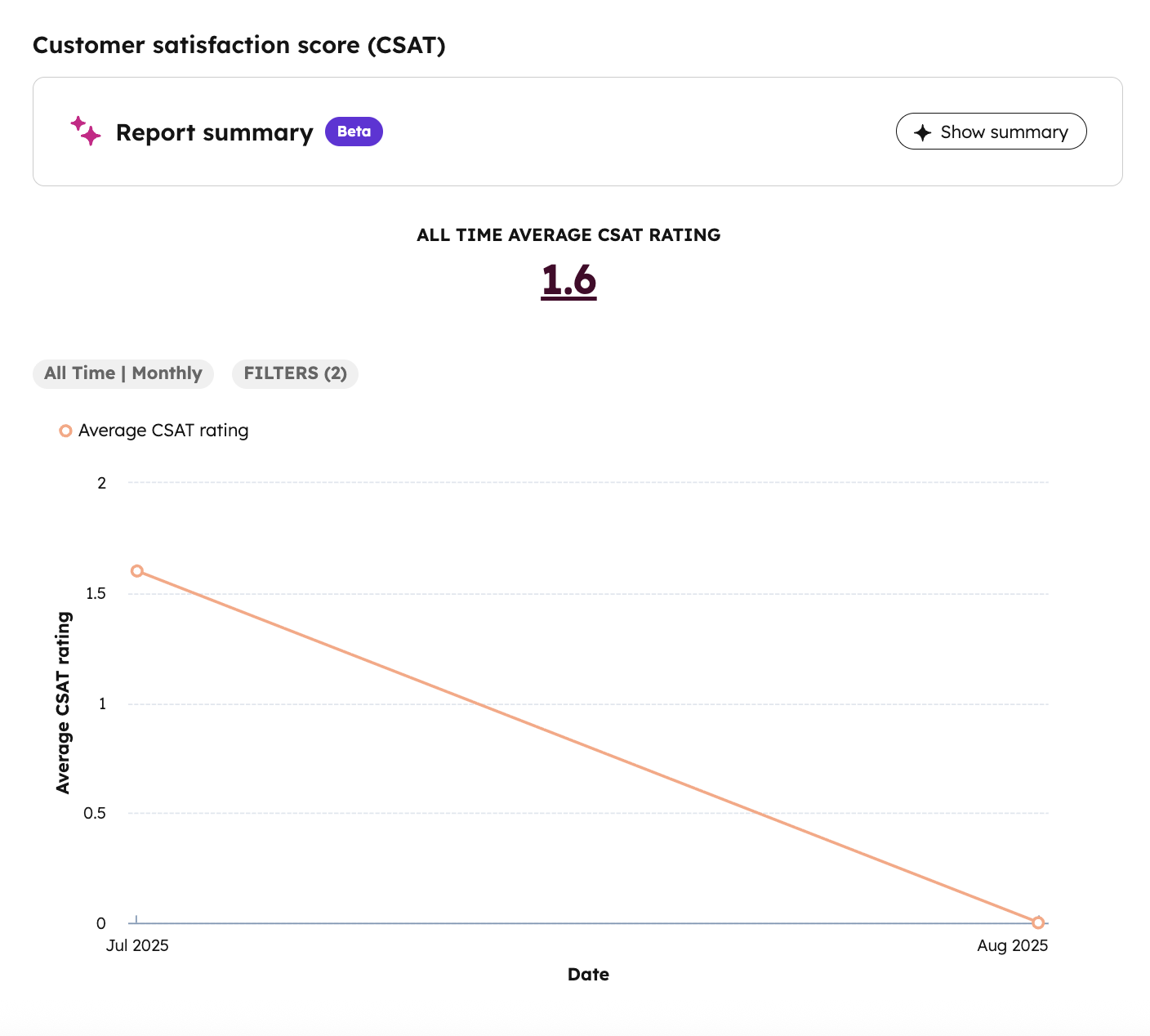
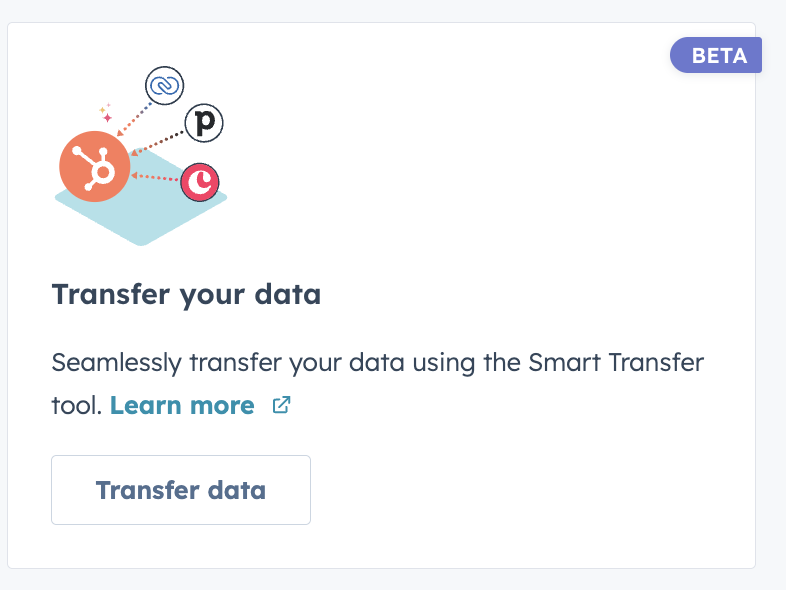
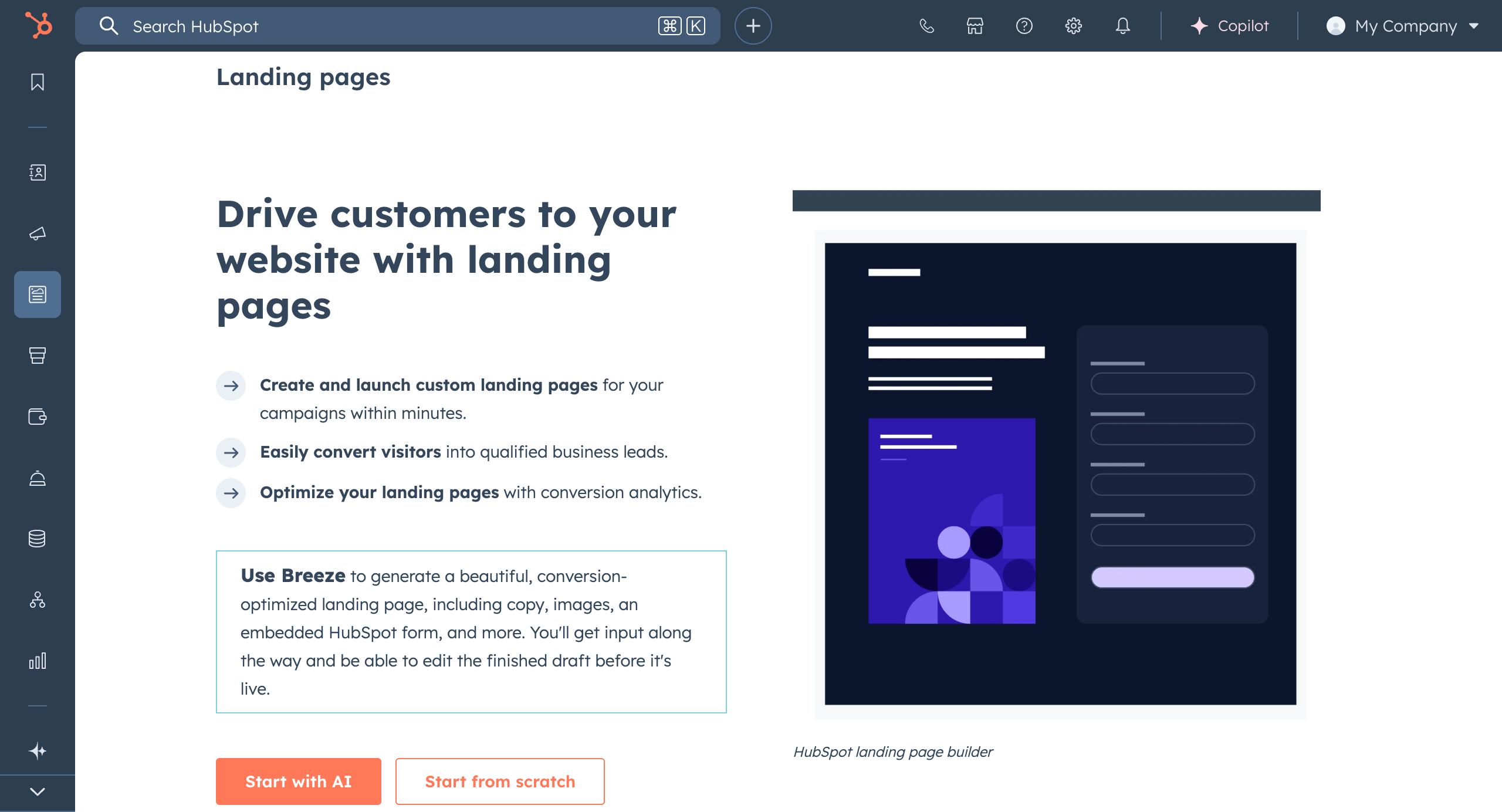
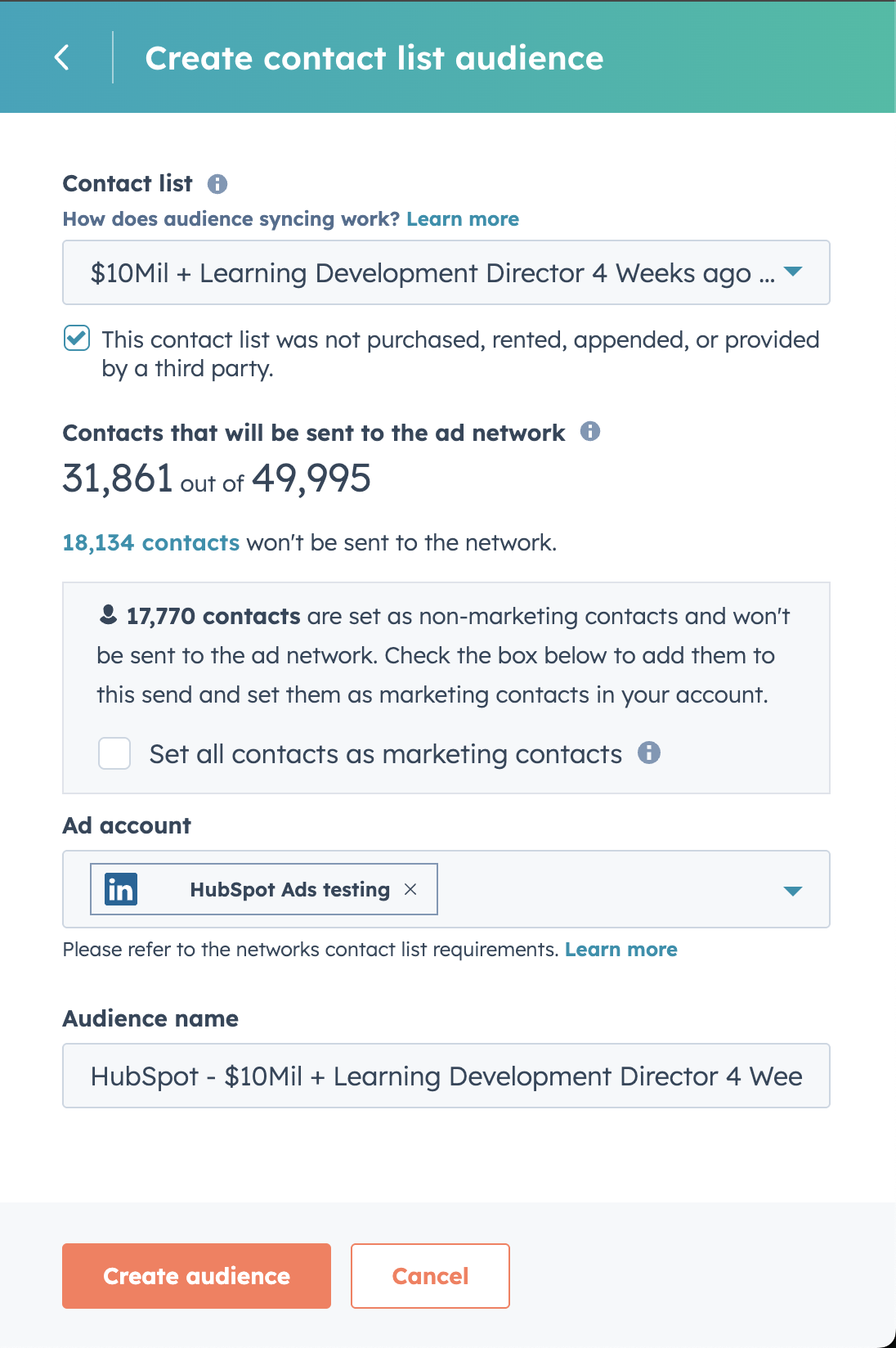
.png?width=193&name=jos%20(1).png)




