What is it?
A new centralized data model configuration space. Within this space, admins can see their objects, create new ones and make association and property decisions in context.
Why does it matter?
Configuring your data model in HubSpot can feel like a daunting task requiring knowledge of key terms, how to sequence tasks, and the patience to hop around while building. Unsurprisingly, HubSpot CRM admins frequently report being overwhelmed and not knowing where to start.
How does it work?
Watch this video to see the builder in action.
Navigate to Data Management>Data Model; select "edit data model" in the upper right-hand corner. Once in the builder space, you can do a range of tasks including:
- Create a custom property
- See the top 10 most used properties per object
- Create a custom object and associate it to other objects
- Edit, delete and view usages of your custom objects
- Activate/deactivate objects
- Activate/deactivate associations to the new objects (appointment, course, listing, service) and use those new associations across HubSpot
- Export an image of the canvas (objects or associations)
- View all associations for a single object
- Create association labels and limits
Who gets it?
All hubs and tiers
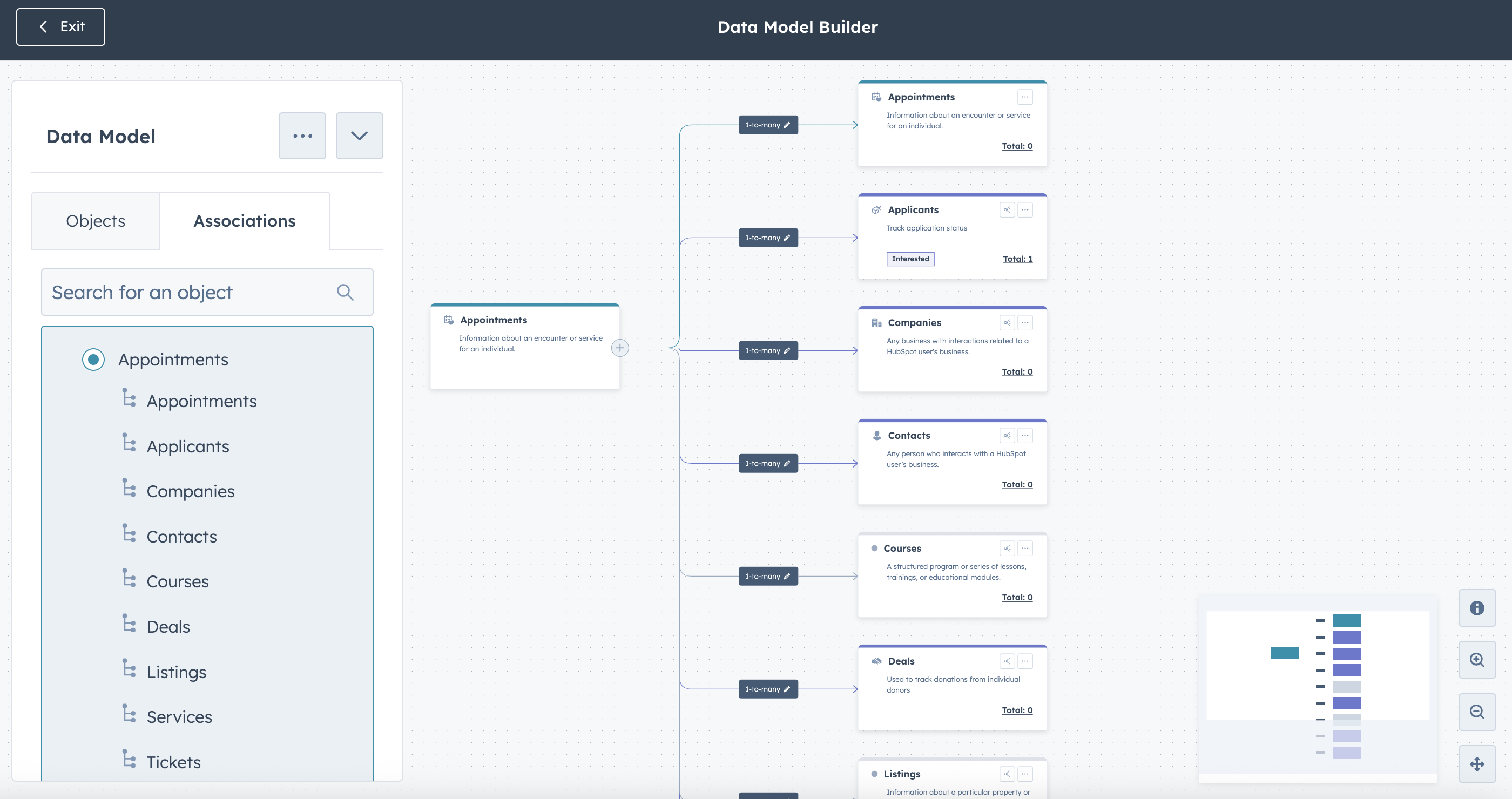
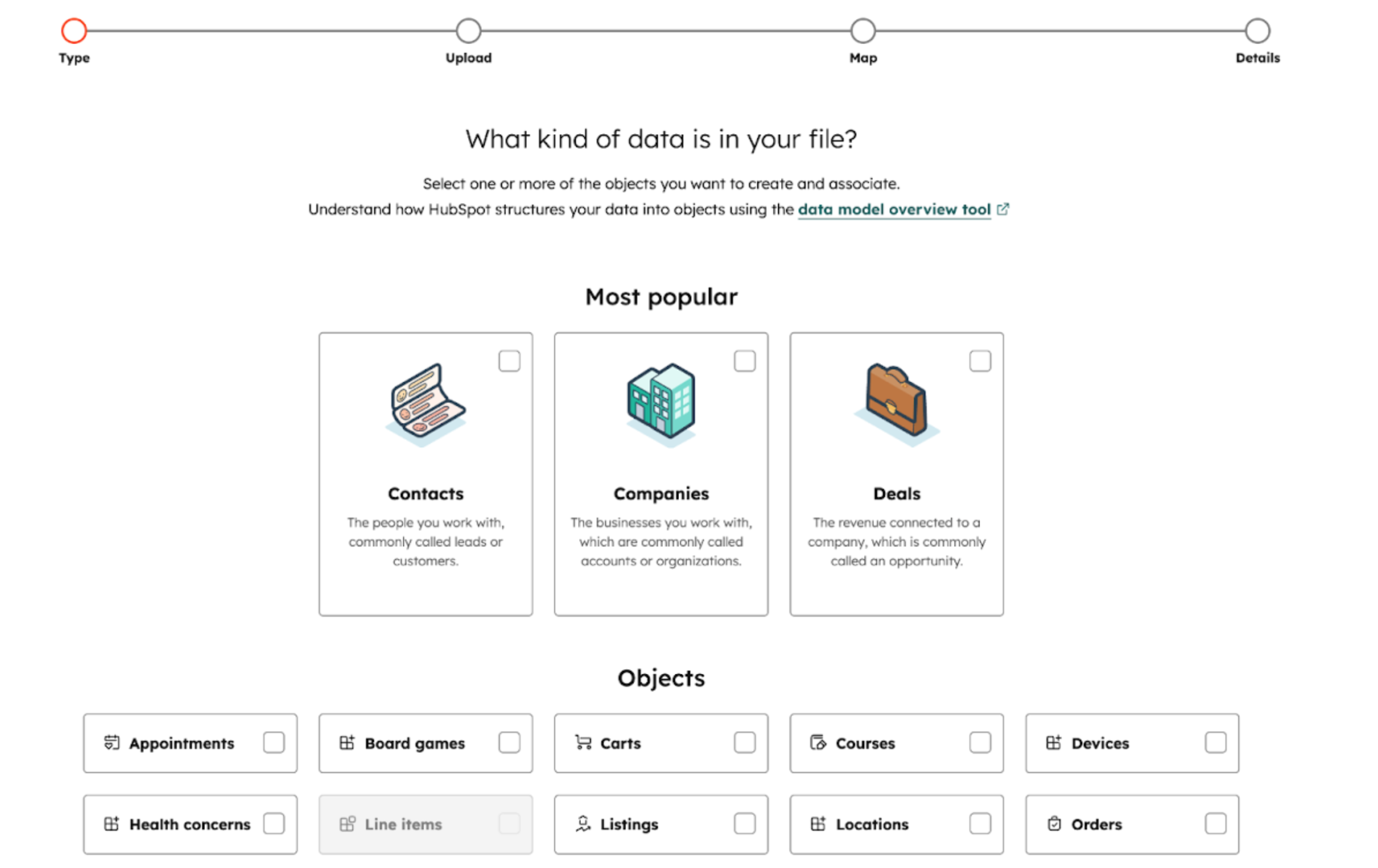
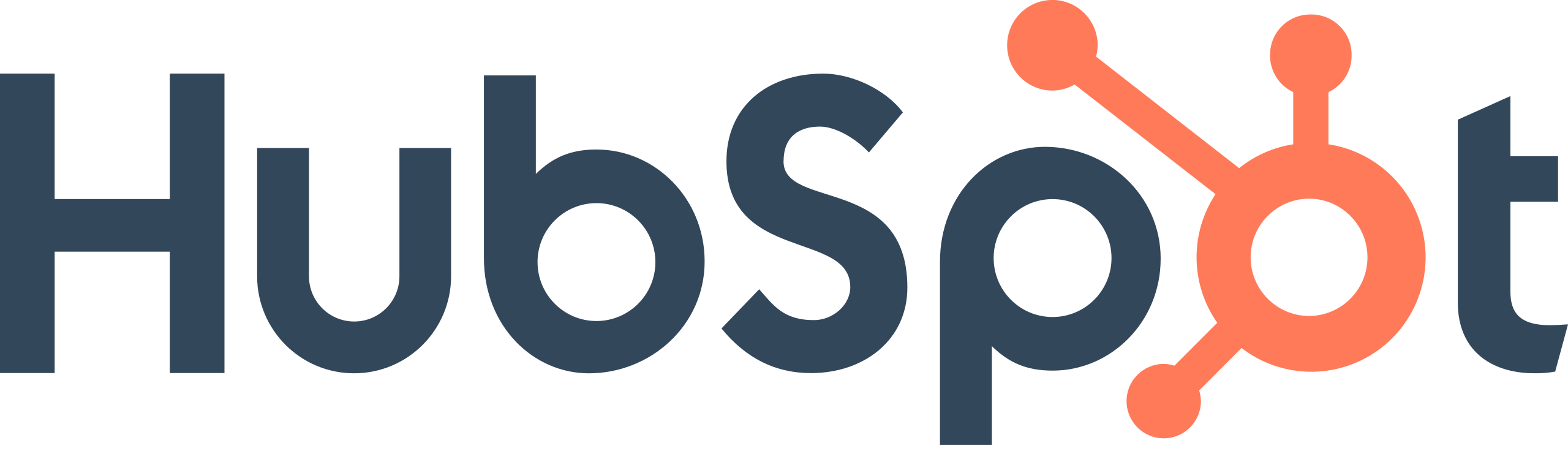
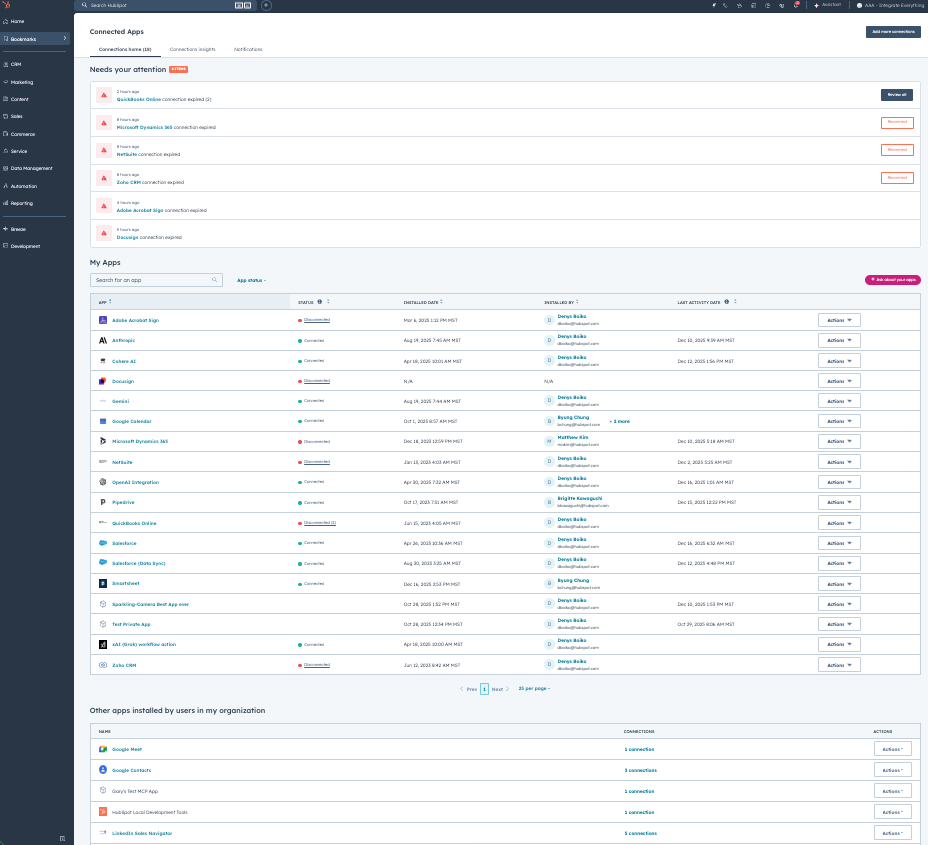
.png?width=193&name=jos%20(1).png)




