What is it?
Build smarter, faster segments with a reimagined segment builder designed for clarity, control, and flexibility.
Our new builder brings three key updates:
- A wider, more spacious editor
- An updated intuitive data panel that helps you easily find the right properties or events
- New flexible filter logic that gives you the ability to toggle between AND/OR within and across each group
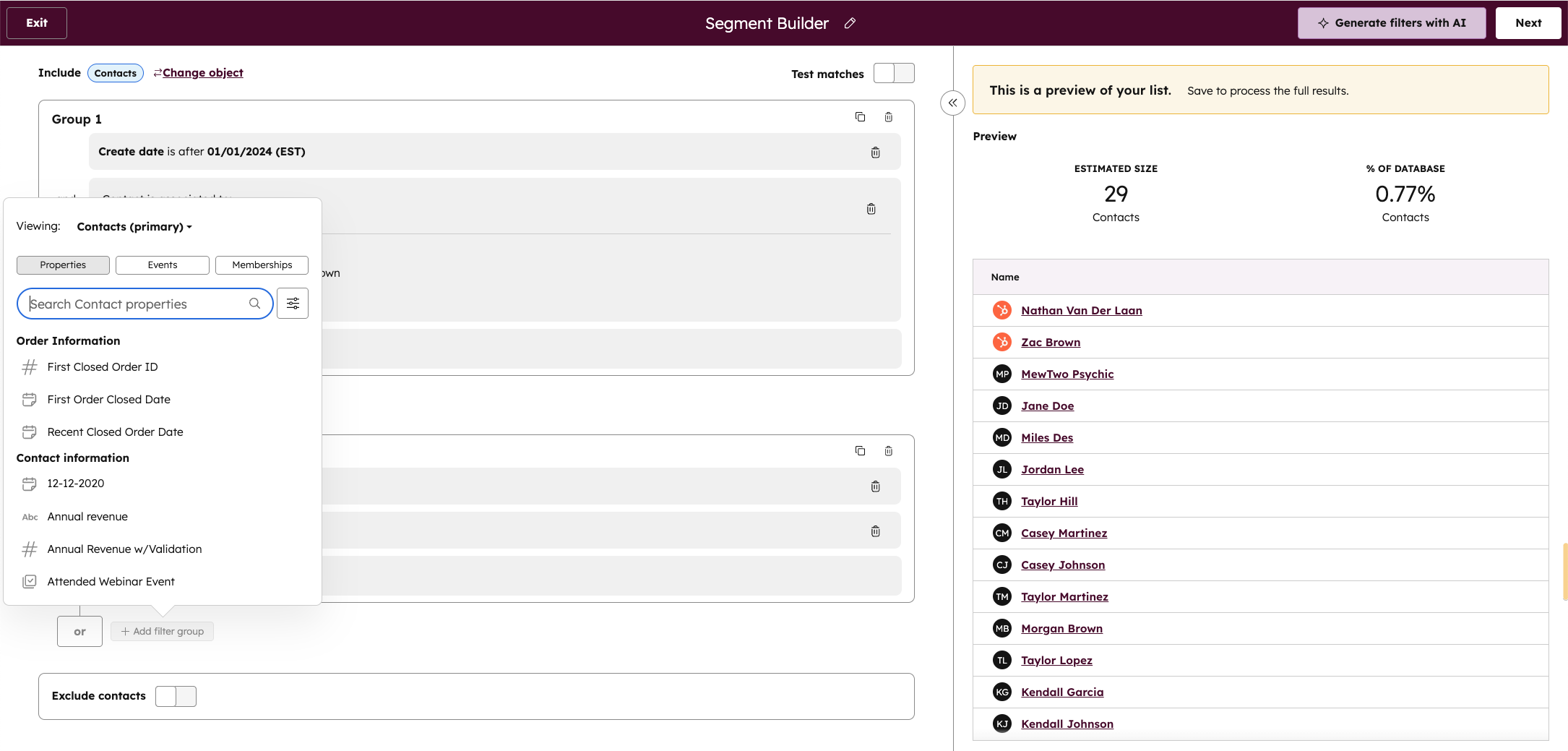
Why does it matter?
For the first time, you can build complex, precise segments in a flexible builder designed to match the way you think.
No more narrow editors, repeated filter groups, or endless scrolling and clicking to find the right property.
With the new segment builder, everything is designed to make segmentation easier and more powerful. The editor expands to show you all the filters you're creating, then collapses to help you focus on the data that is returned.
The new data panel organizes properties and events in a more structured, intuitive way—so you spend less time hunting and more time building.
And with flexible logic that lets you mix ANDs and ORs both within and across groups, you can express exactly the conditions you need, without limitations.
Instead of working around the tool, the builder now works with you—helping you move faster, build smarter, and create segments that truly reflect the complexity of your business.
How does it work?
Wide panel filter editor & Improved Data Panel
- Navigate to your Segments tool:
In your HubSpot account, go to CRM > Segments. - Create a new segment:
Click Create Segment in the top right. Select your object and enter your details—or start with AI. - Add filters to define your segment:
Click the Add filter button to open the new data panel.
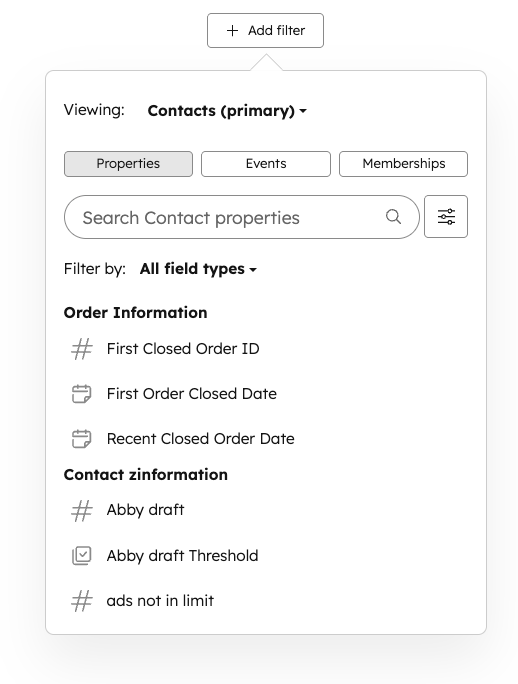
- Use the enhanced data panel:
- Explore filters organized into three tabs: Properties, Events, and Memberships. To filter other objects, select the object at the top.
- Use the field type filter to narrow down options.
- Switch between objects using the object selector, which displays your current and associated objects.
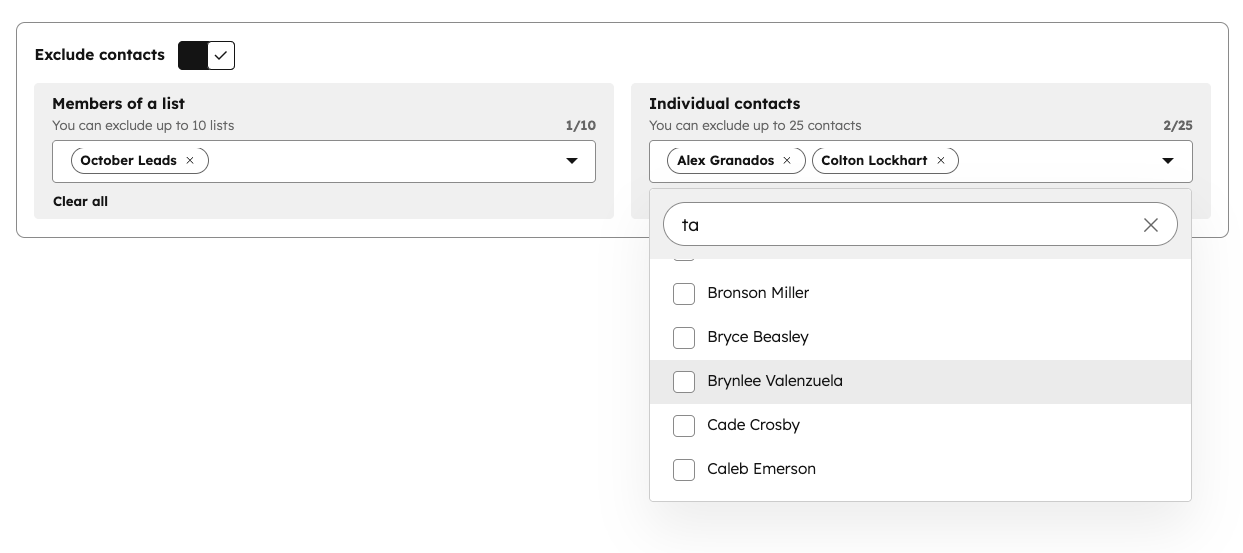
- Exclude individual contacts or segments :
- You can now easily exclude contacts or segments directly from the filter editor, without having to go to Settings.
- Just toggle on “Exclude contacts” at the bottom of the editor.
- Then, choose the individual contacts or static segments you'd like to exclude from your segment
- Customize your builder view:
Prefer a more compact layout? Use the collapse button to switch to a narrower editing experience. - Edit with clarity using contextual editing:
Make changes to an individual group while other groups remain in read-only mode, helping you stay focused as you build.
After adding your filters, save your segment to view which records are included.
Advanced Logic: Flexible AND/ORs
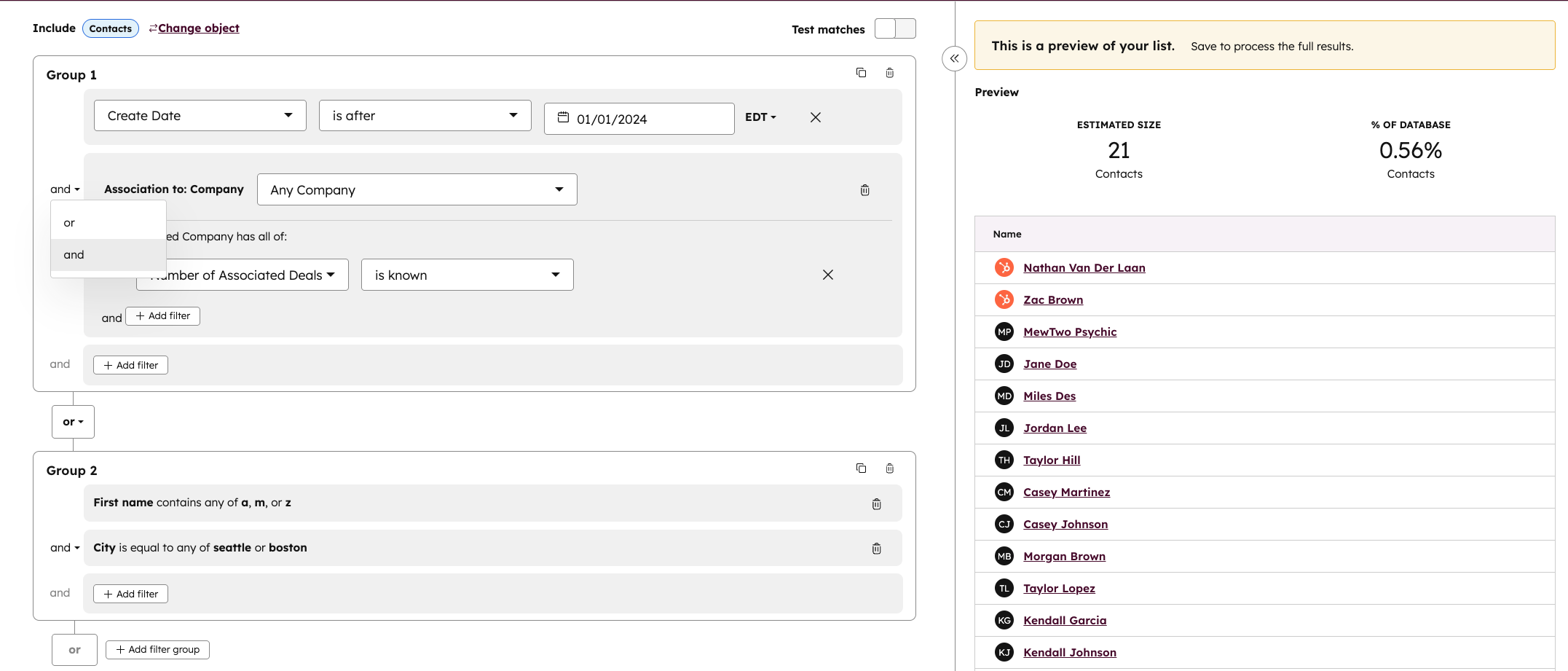
- Group-level Logic
- When you click “Add filter”, you’ll notice that the builder applies “OR” between filter groups by default.
- Want to change that? Simply click the OR toggle between groups to open a dropdown and switch to AND. This dropdown is always available, so you can change group logic at any point as you build.
- Within-group Logic
- Inside each group, you’ll also find a logic selector that lets you choose whether the filters within that group should match all (AND) or any (OR) of the conditions.
- This setting appears within the group’s border and can be adjusted at any time, even after filters are added.
- Examples of supported logic
You no longer need to duplicate groups or restructure your filters just to achieve complex segmentation logic. With flexible AND/OR controls at both the group and filter level, you can now build advanced conditions like:
- (A OR B) AND (C OR D)
- (A AND B) OR (C AND D)
- (A OR B OR C) AND D
All in a single segment—without messy workarounds.
Segment Overview
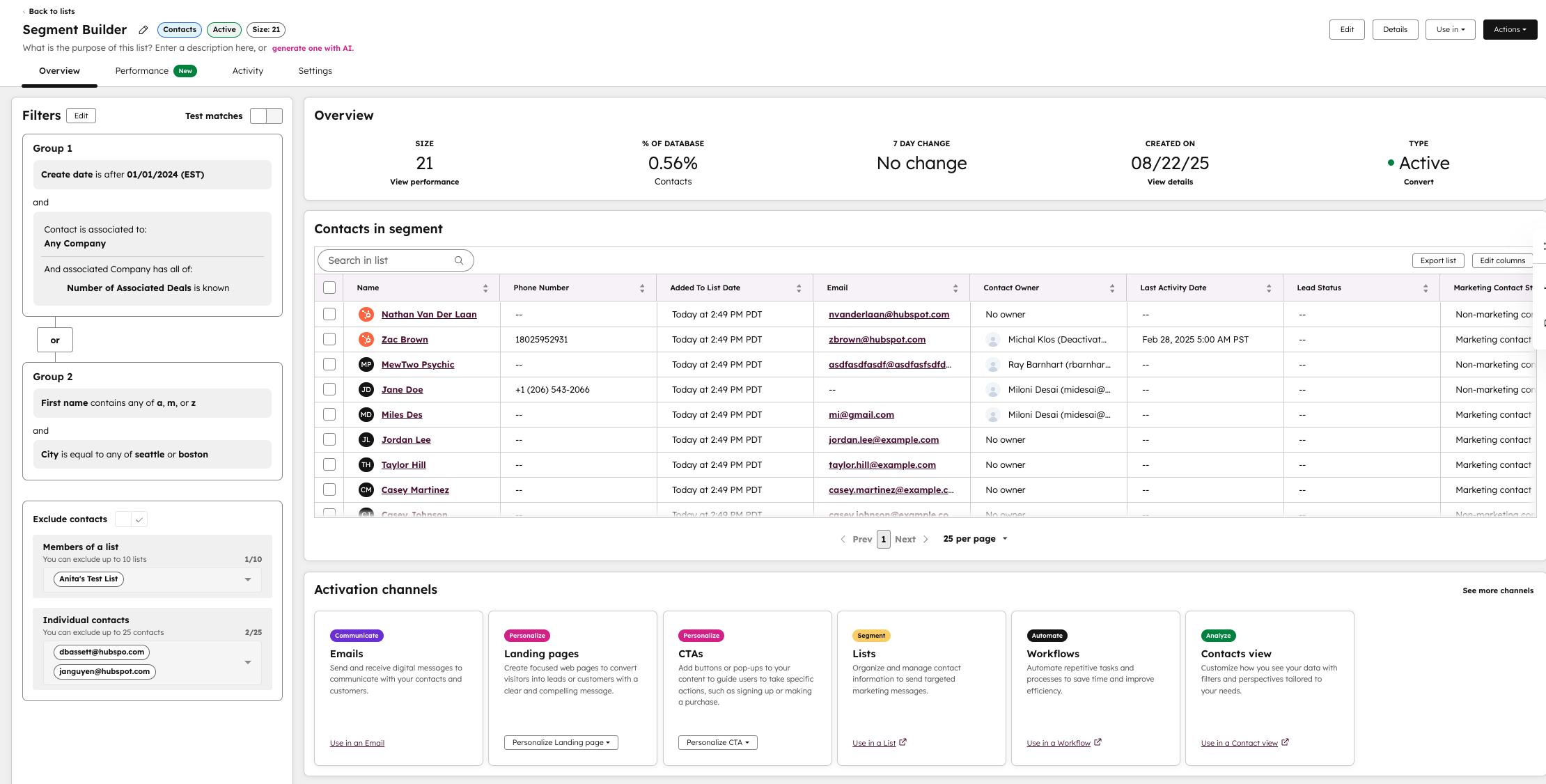
The new Overview makes it easy to understand and use your segments. At a glance, you’ll see the size of your segment, how much of your database it represents, when it was created, and if it’s changed recently.
You’ll also get clear suggestions for how to put your segment into action, whether that’s sending an email, creating a landing page, adding CTAs, or setting up workflows.
Who gets it?
All hubs and tiers
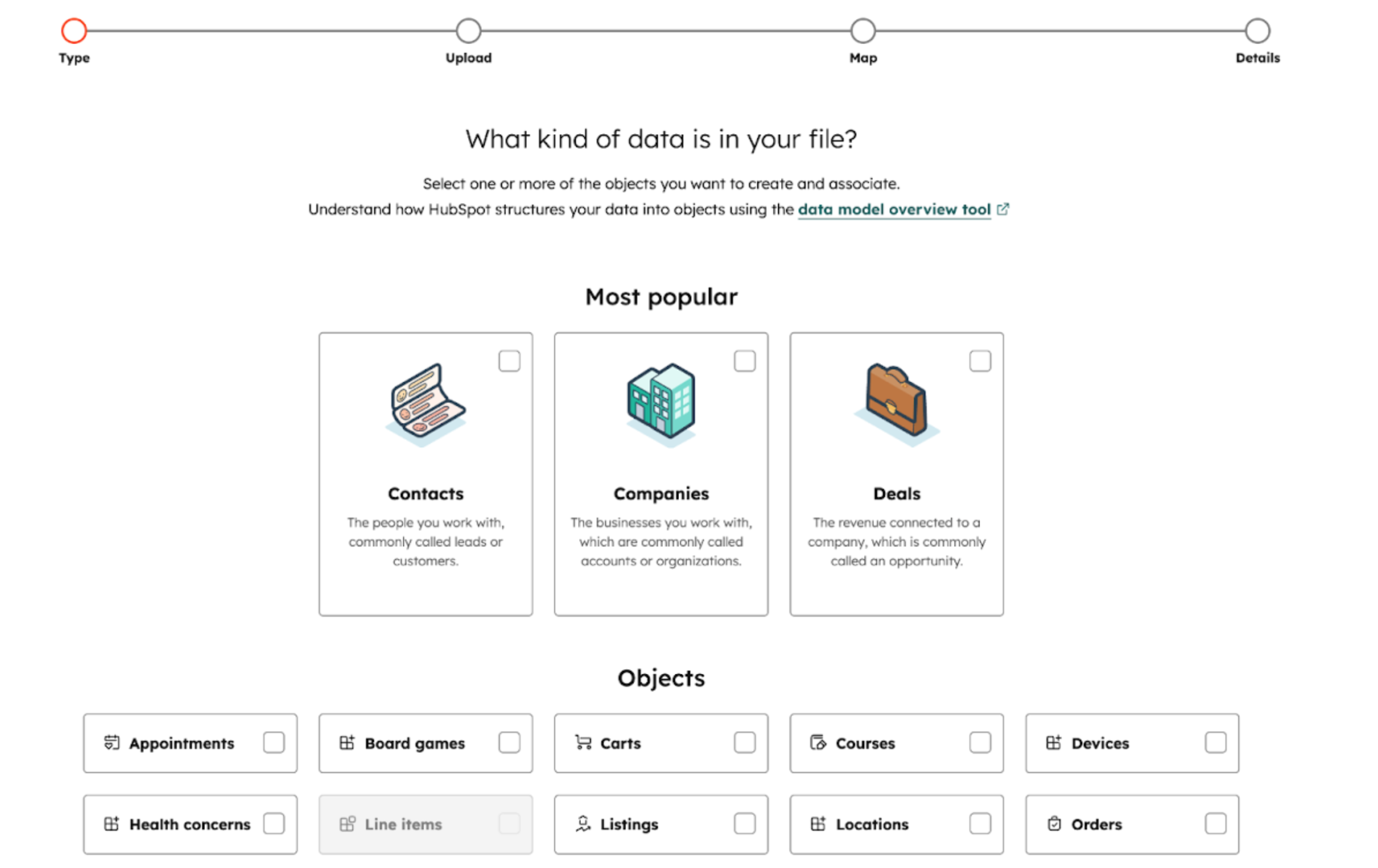
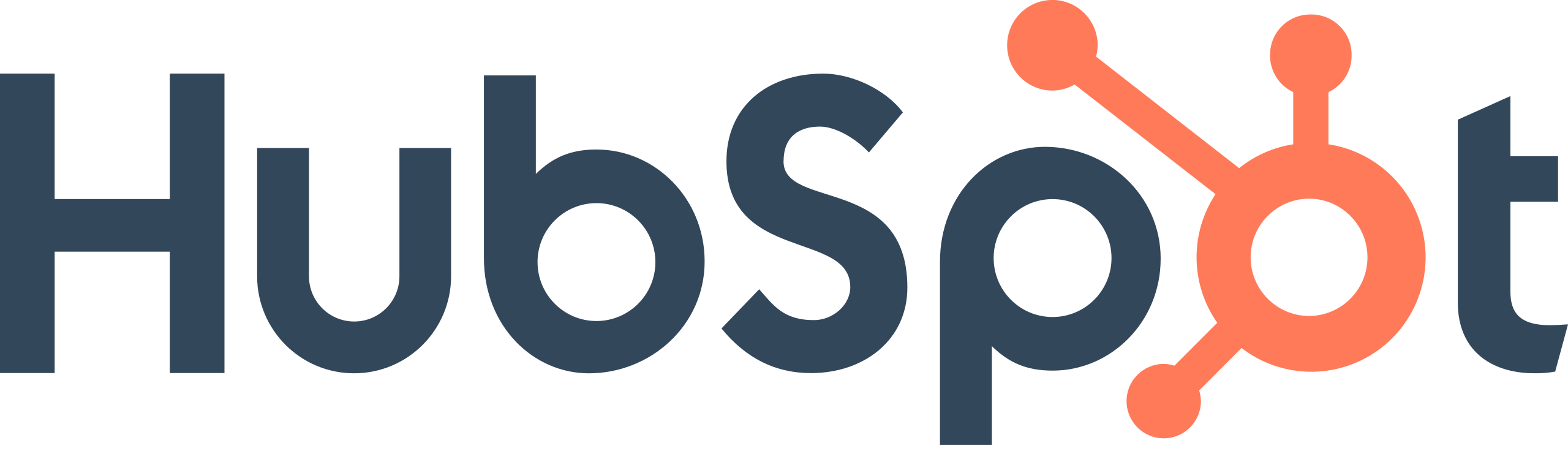
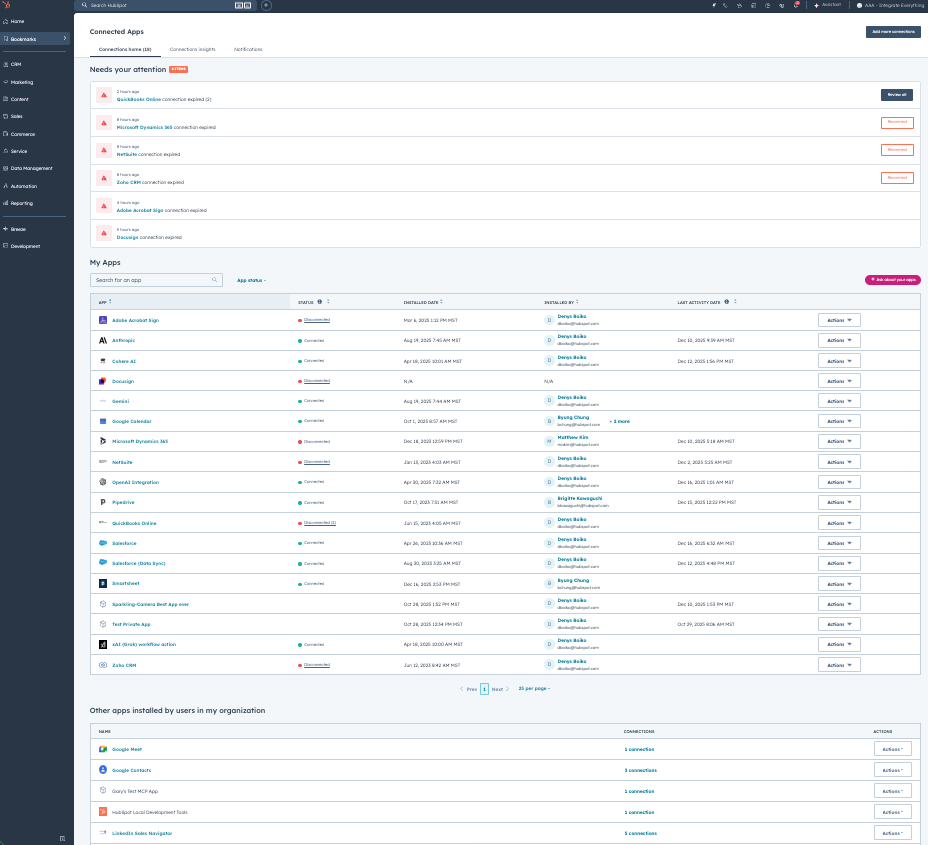
.png?width=193&name=jos%20(1).png)




