What is it?
Admins can turn on Sales Meeting Notetaker so sales conversations are automatically recorded, transcribed, and stored in HubSpot. This frees your team to focus fully on customers instead of note-taking. The tool seamlessly joins your Zoom, Google Meet, and Microsoft Teams meetings with external contacts.
Why does it matter?
Sales reps can engage completely in customer conversations rather than dividing attention with manual note-taking. Notes are automatically logged in HubSpot immediately after each call, providing valuable context for follow-ups and coaching opportunities.
How does it work?
To turn on HubSpot Meeting Notetaker for your account:
- Navigate to Settings > Tools > Meetings > Meeting Notetaker
- Ensure that both Call recording and Transcription and analysis are turned on for your account
- Toggle the Sales Meeting Notetaker feature to on
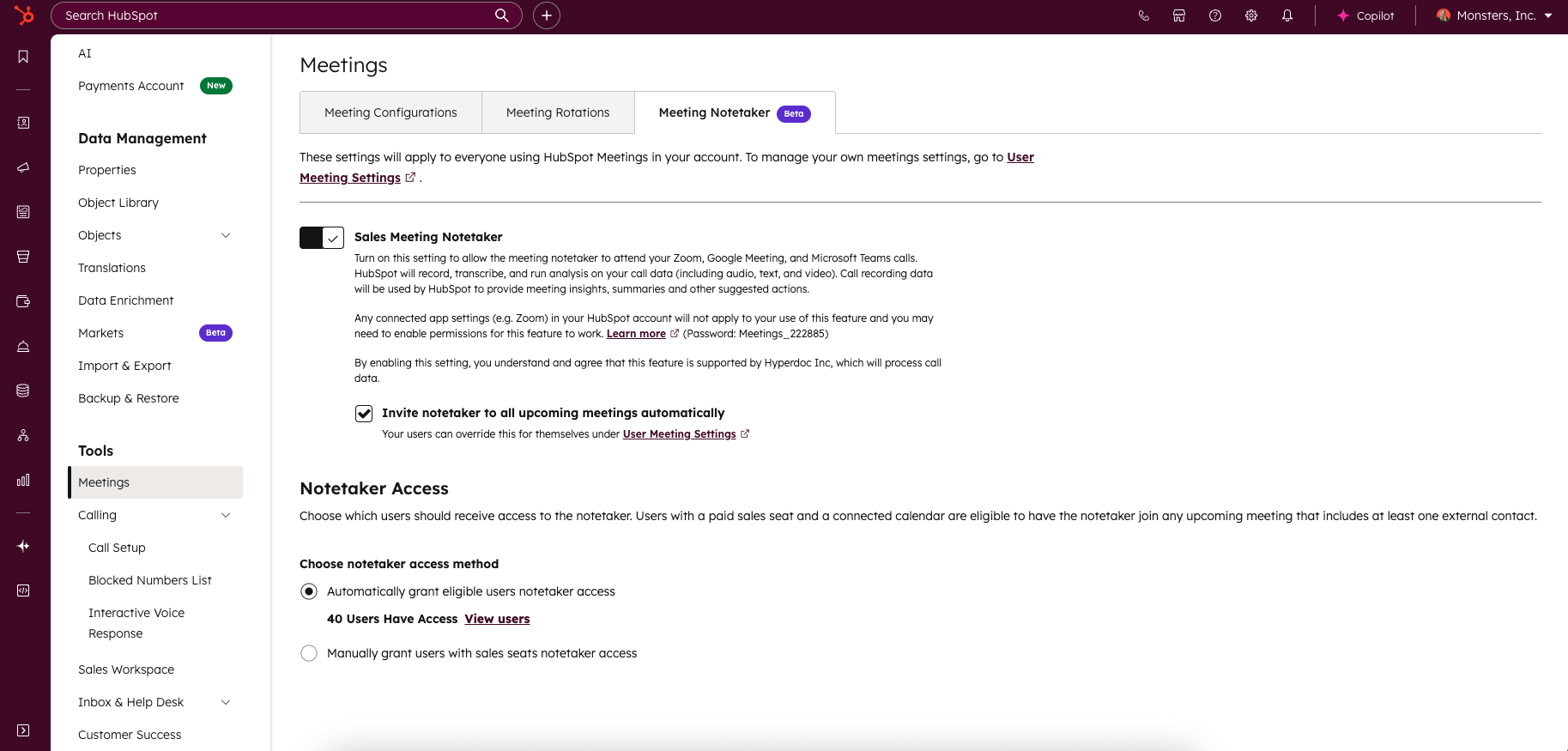
By default, the Notetaker will be enabled for all Sales Hub Pro+ seated users that have their calendar connected in HubSpot. However, you can choose to manually grant individual users access to the notetaker rather than turning it on for all eligible users.
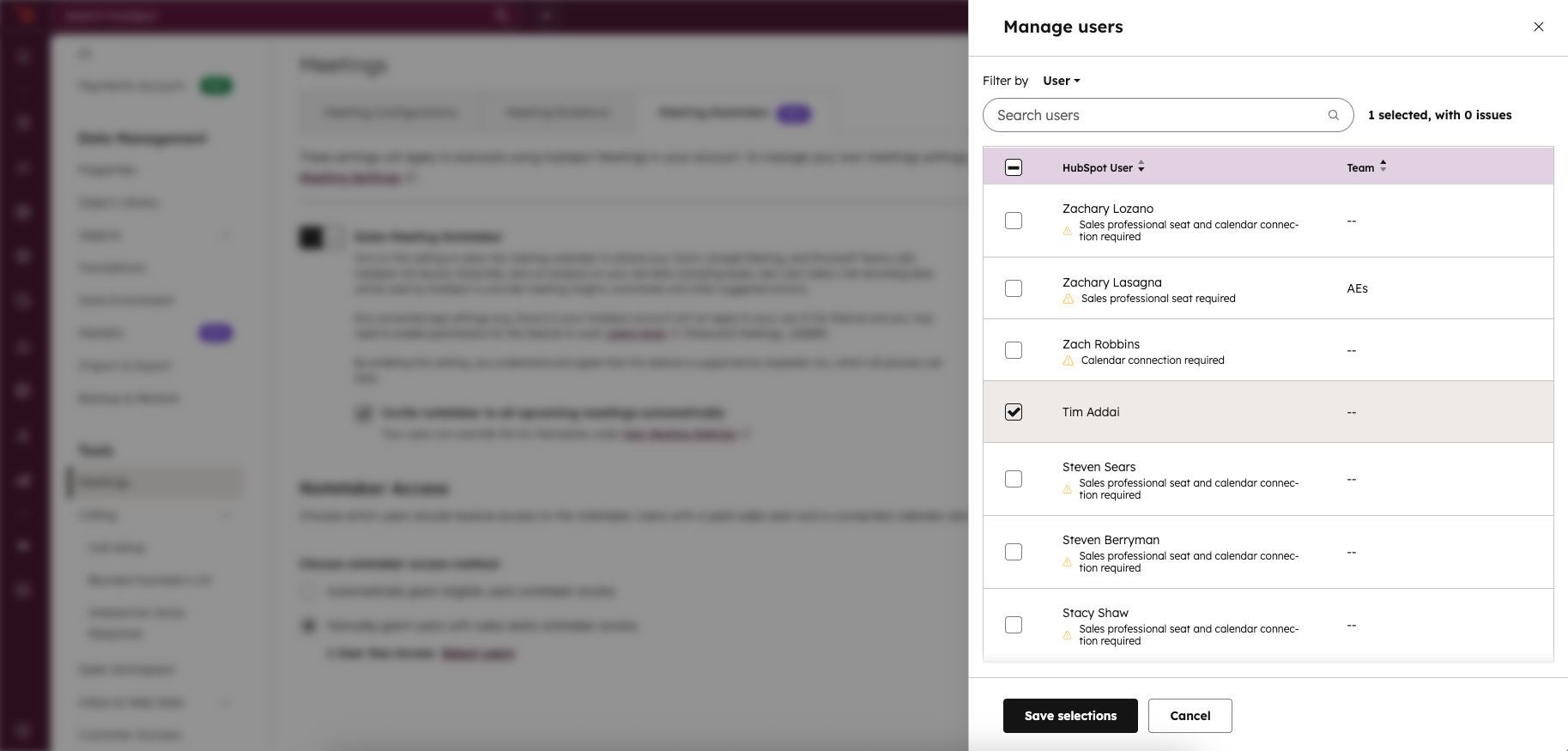
Once activated, Meeting Notetaker automatically joins newly scheduled meetings with external contacts for all sales reps that have been granted access. However, you can choose to disable the setting "Invite notetaker to all upcoming meetings automatically" if you prefer to have your sales reps manually invite the notetaker to upcoming meetings instead of it automatically joining.

Any individual with access to the notetaker is able to switch their user preference for whether the notetaker automatically joins vs. needs to be manually invited. This only applies to the individual. The rest of your account will follow the default that you set in your admin settings.
Individual user's notetaker settings can be found in Settings > General > Calendar.
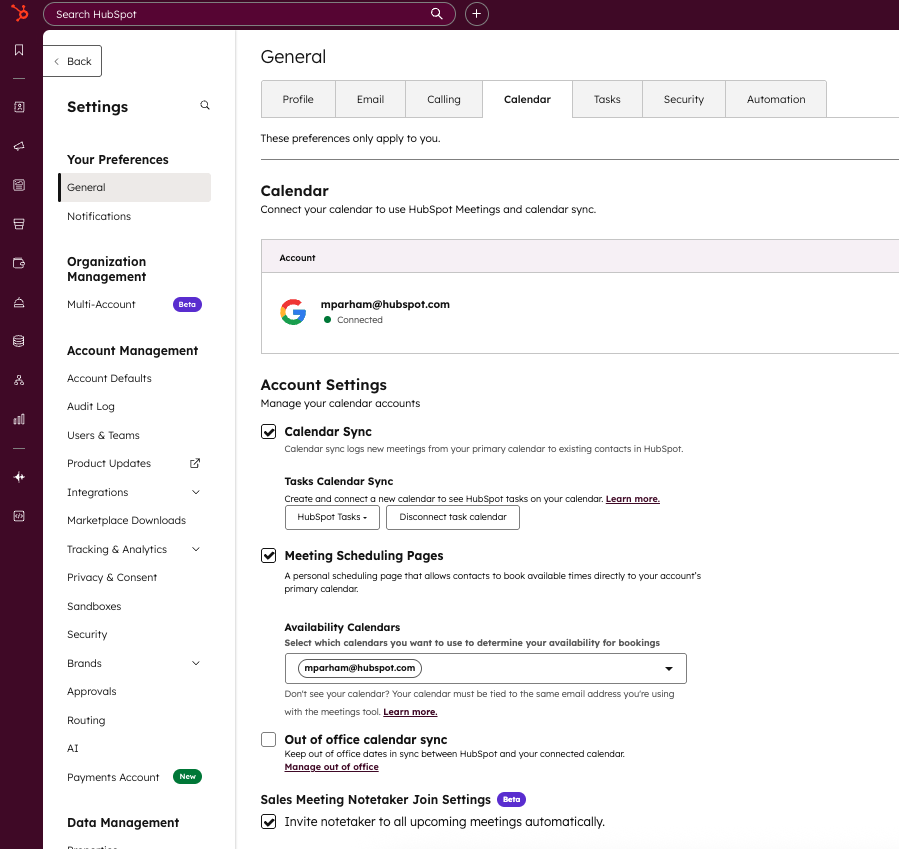
With the notetaker, your team gets immediate access to recordings, transcripts, detailed summaries, and action items right after meetings end.

HubSpot Meeting Notetaker can join any meeting that has at least one external contact associated to the meeting and has a meeting location set as either a Zoom, Google Meet, or Microsoft Teams link. If joining meetings in Zoom, the host of the meeting needs to ensure the meeting is able to be recorded and joined by the notetaker by following these steps in your Zoom settings (password: Meetings_208916).
Users can add a Zoom, Google Meet, or Microsoft Teams link to their meeting directly through their external calendar, a HubSpot video conference location when booking a meeting through the CRM, or a HubSpot scheduling page.
Password: Meetings_222885
For the best experience with HubSpot Meeting Notetaker, make sure you are also enrolled in another beta: Prepare, review, and follow up on meetings with AI Meeting Assistant which makes following up on meetings a breeze.
Who gets it?
Sales Pro, Sales Enterprise
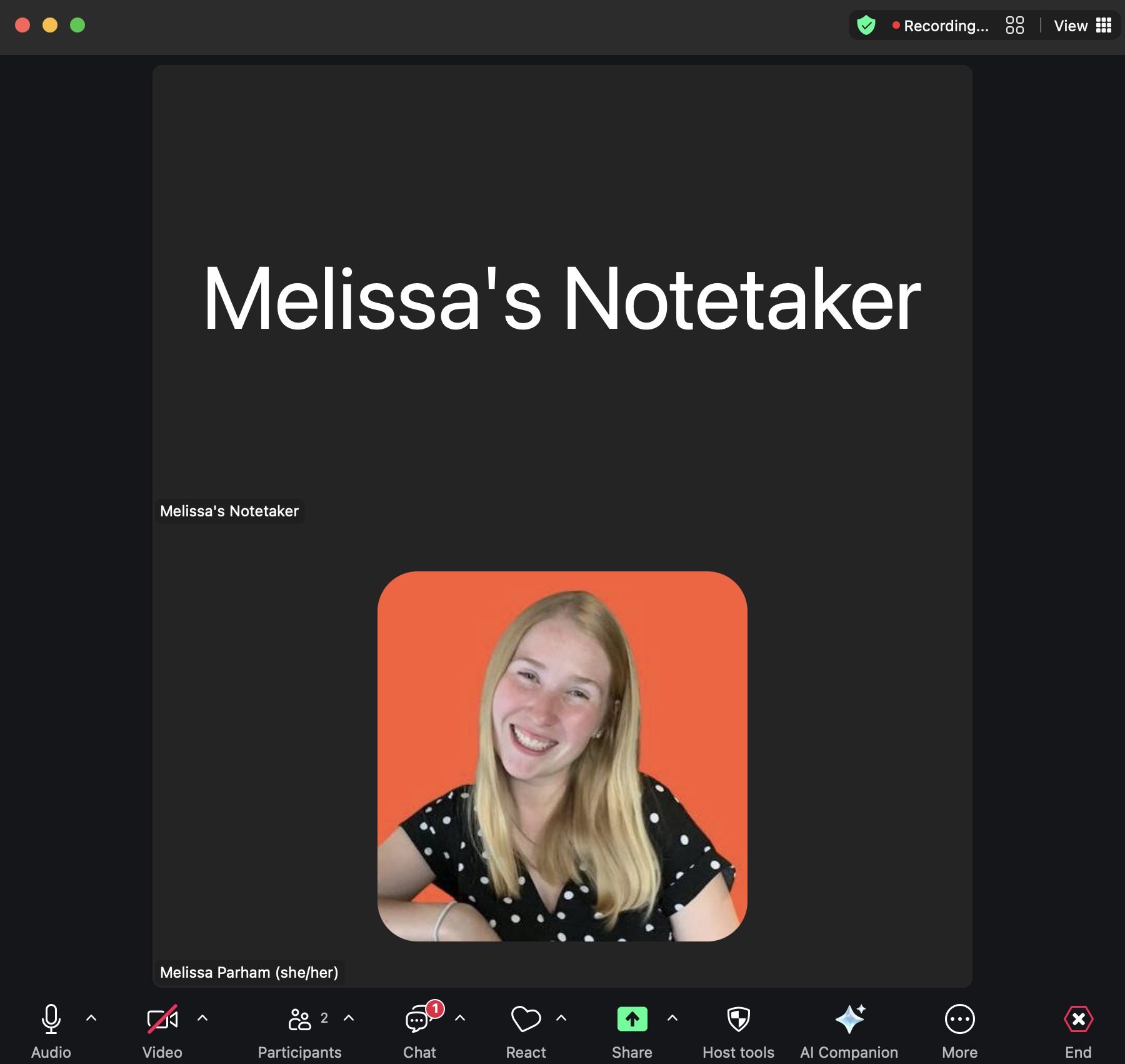
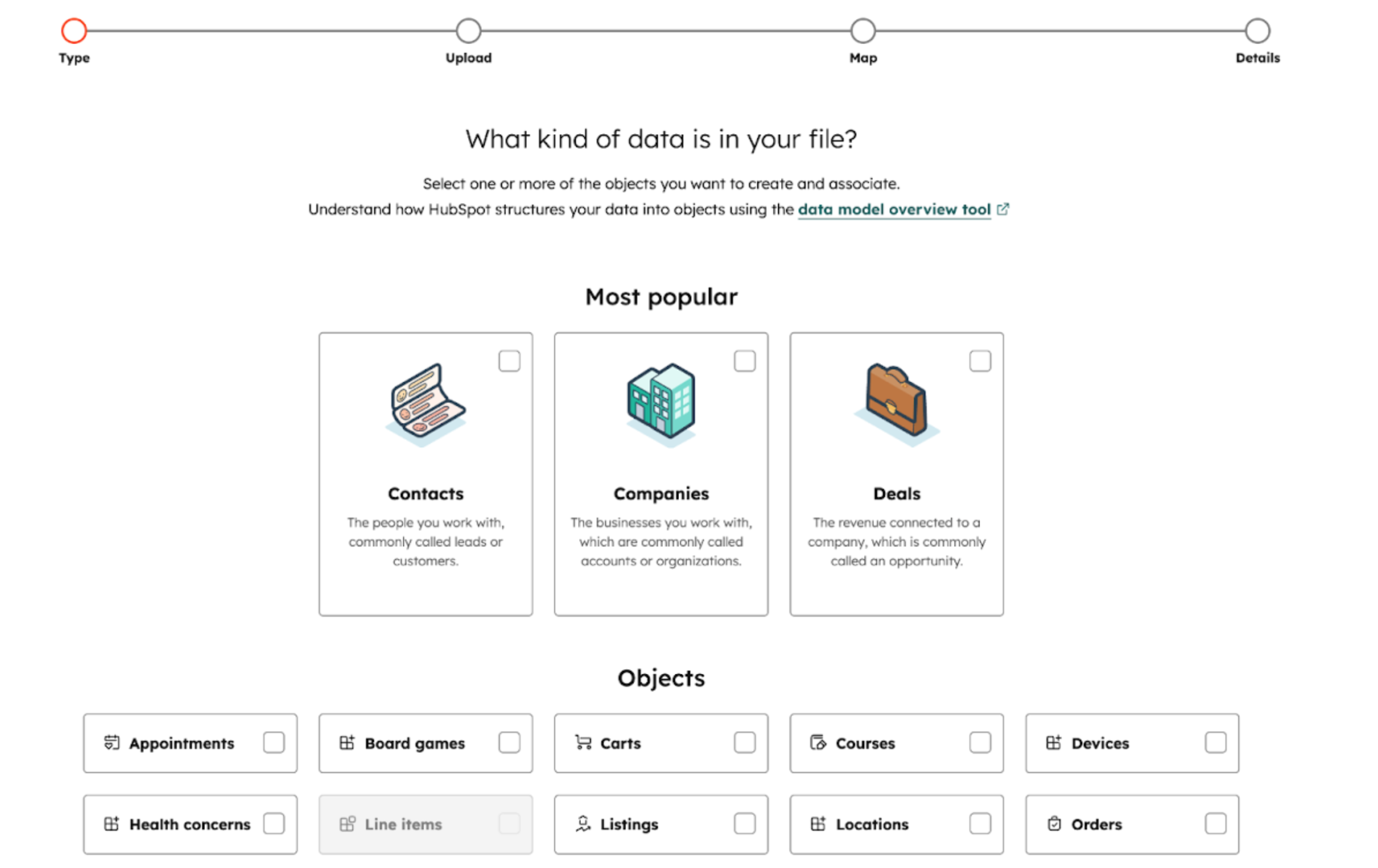
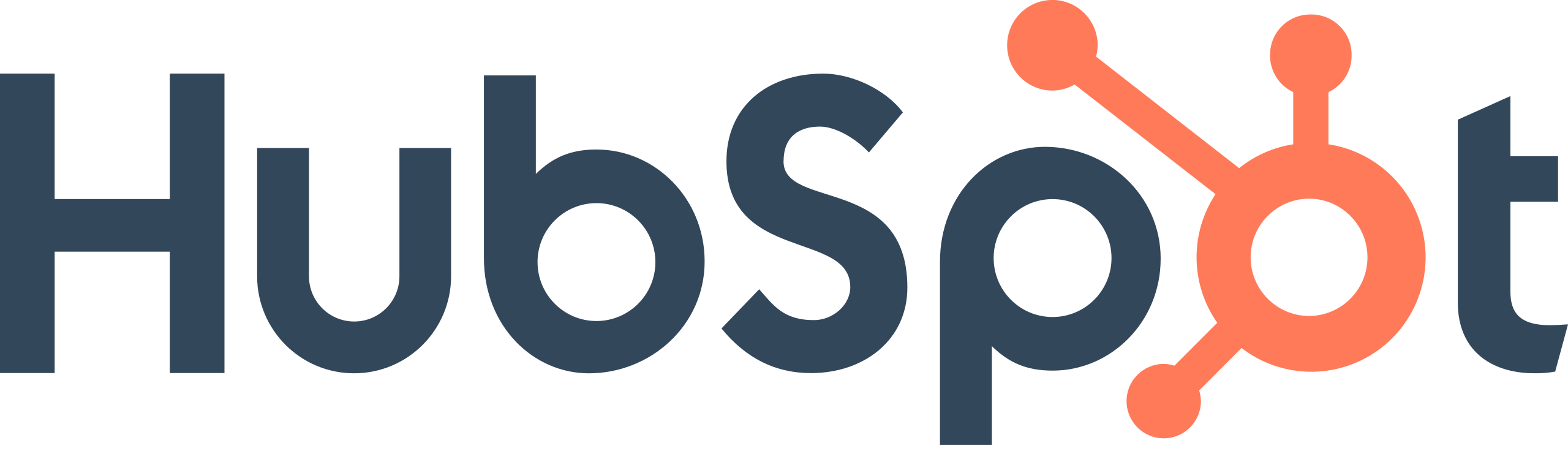
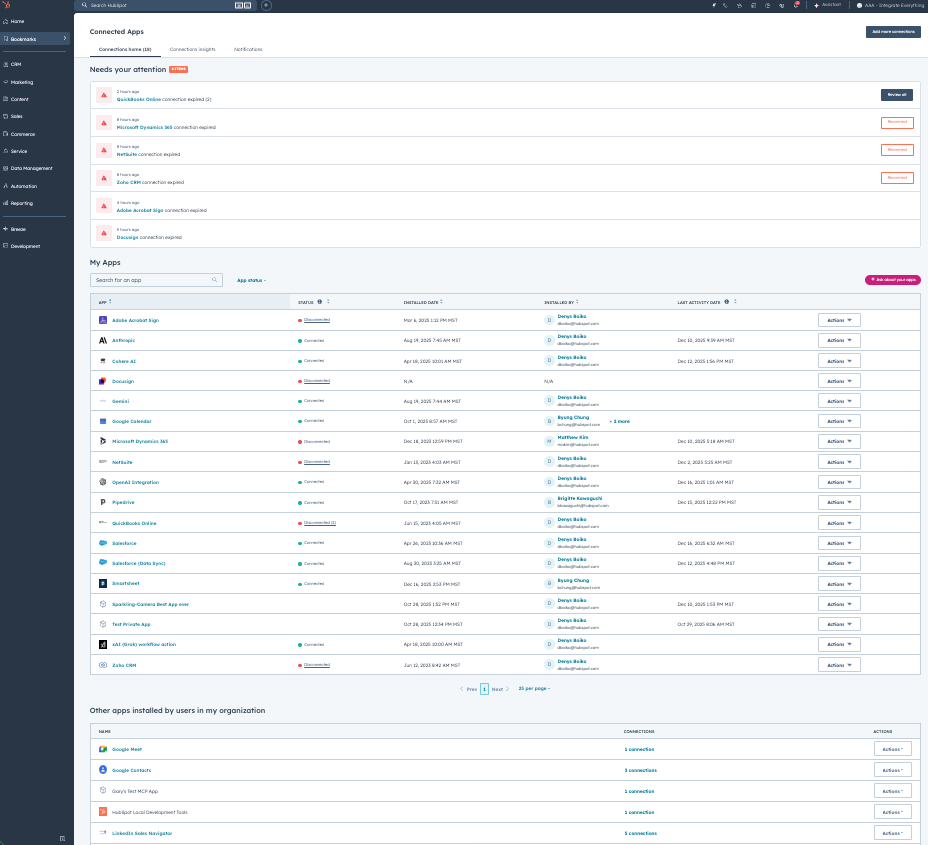
.png?width=193&name=jos%20(1).png)




