What is it?
The create workflow process now starts directly in the builder, with the ability to browse all available triggers upfront. Watch this 5 minute demo video to learn more.
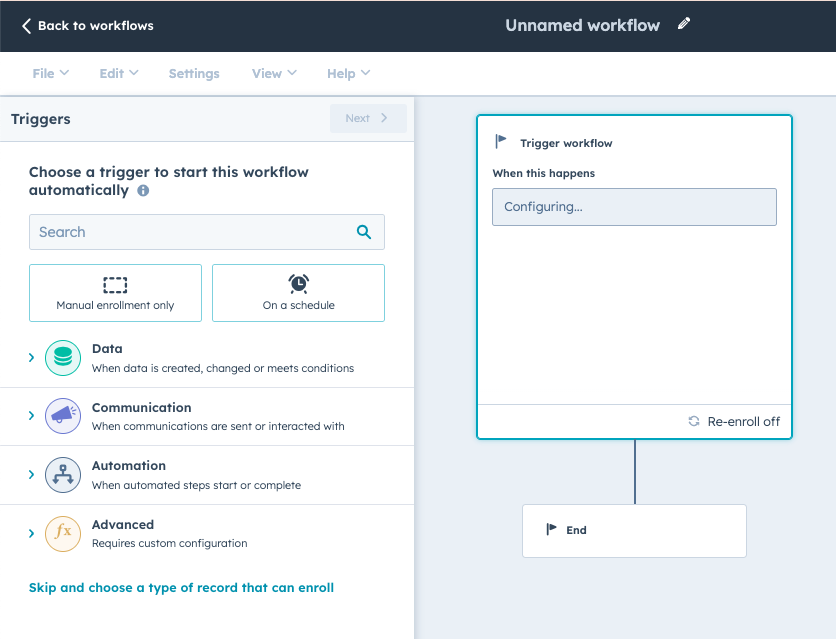
Why does it matter?
In the past, when creating a workflow, the first step was to choose an object type. For newer users who haven't yet learned HubSpot terminology, the choice is overwhelming and confusing. For all, this means committing to a specific object, before even knowing if the trigger you need will be available there. If it isn't, you might assume the feature doesn't exist and miss out on an automation opportunity. Or, you'll need to go through the trouble of abandoning that workflow, and starting a new one, repeating the process until you find what you need.
With this change, after clicking "Create workflow," you'll go directly into the workflow builder, where you can browse all available workflow triggers. When a trigger is selected, the object type will be set automatically, when possible, to save you clicks. You can easily switch between different trigger options while in this flow. This update makes it easier for to you to find the best trigger for your process, while removing decision points with limitations that make it hard to get started.
How does it work?
Click to create a new workflow from scratch:
- Search or browse through all available triggers
- Select and configure a trigger. If it's only relevant to a specific type of object, we'll automatically set that for you. If you choose a trigger that applies to different types of records, we'll ask you to specify as a second step.
- Set up refinement criteria if applicable
- Configure re-enrollment and un-enrollment settings if applicable
- Save your trigger and move on to adding actions to your workflow
If you aren't ready to set up your trigger, you can skip ahead by clicking "Skip and choose type of record..." An object type does need to be set, before actions can be added. If you don't set up a trigger, the workflow will work for manual enrollment only, but an automated trigger can always be added later.
Once you've joined the beta, you can toggle between the new and old experience using the green bubble at the bottom of the page while you are creating a new workflow.

For more detail see this knowledge base article
Who gets it?
Marketing Pro, Marketing Enterprise, Ops Pro, Ops Enterprise, Sales Pro, Sales Enterprise, Service Pro, Service Enterprise
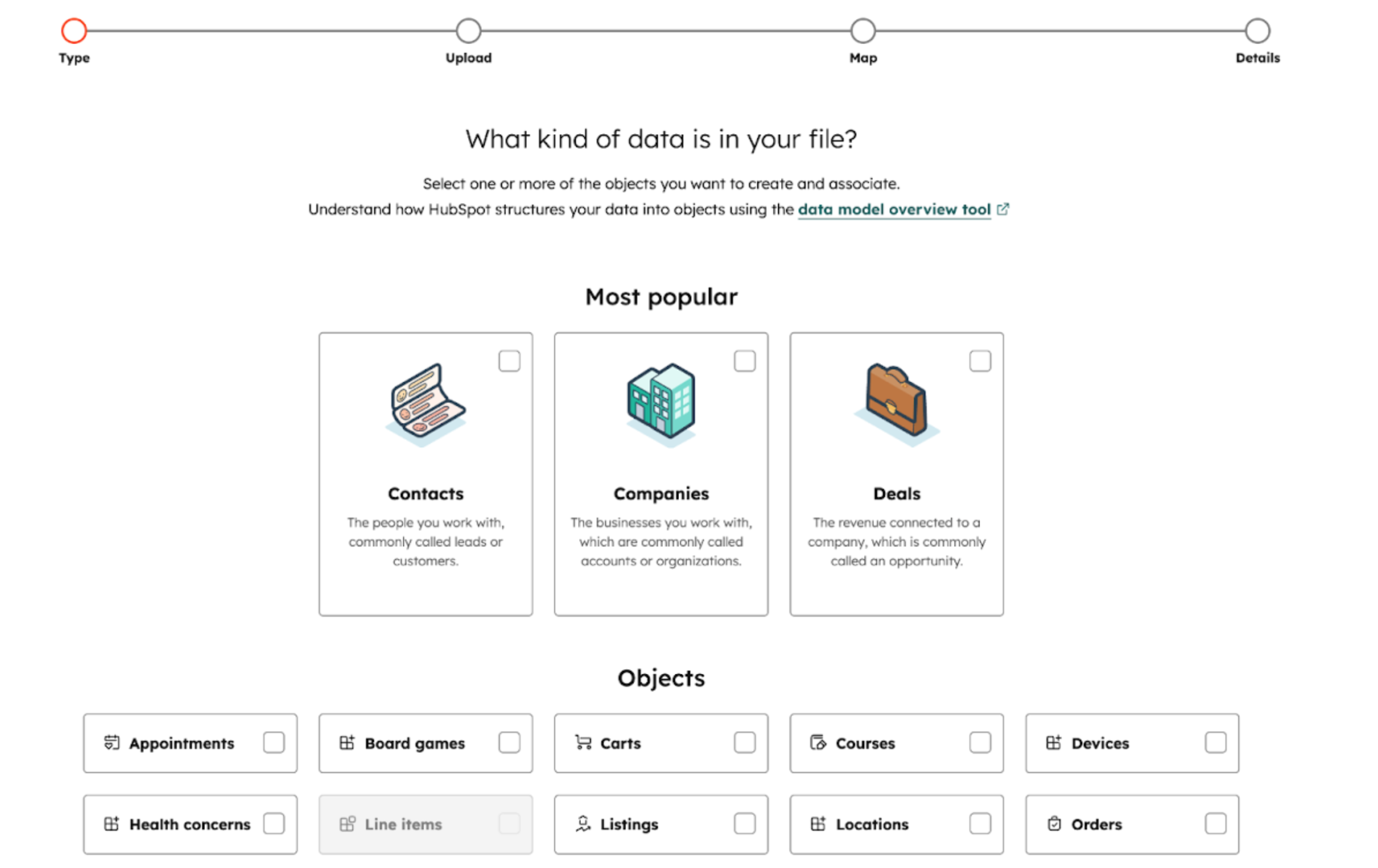
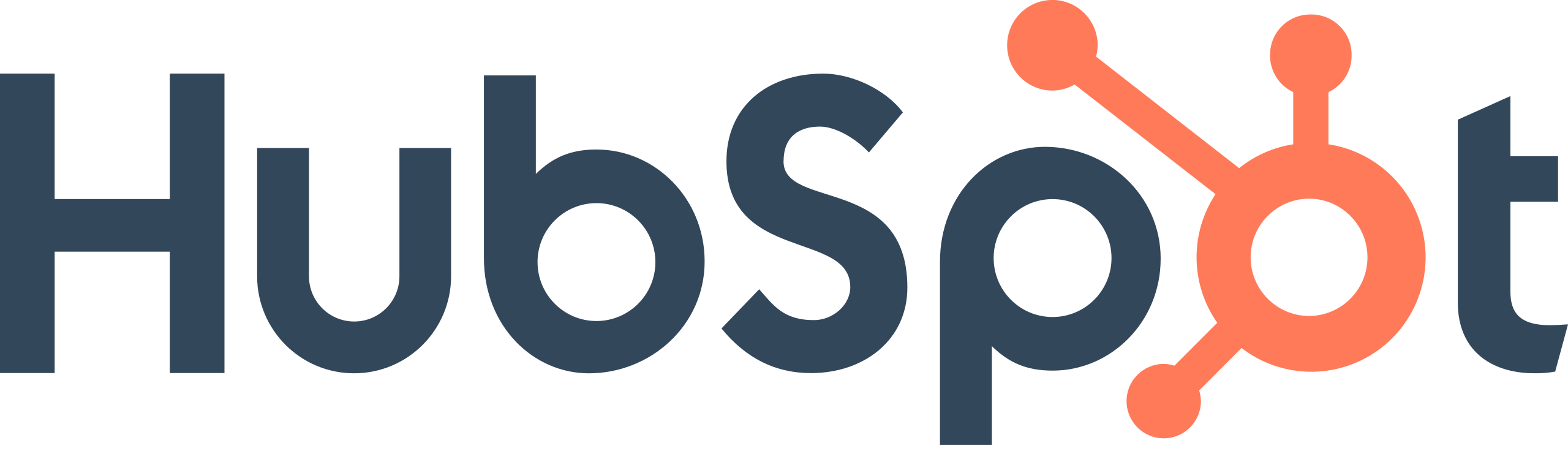
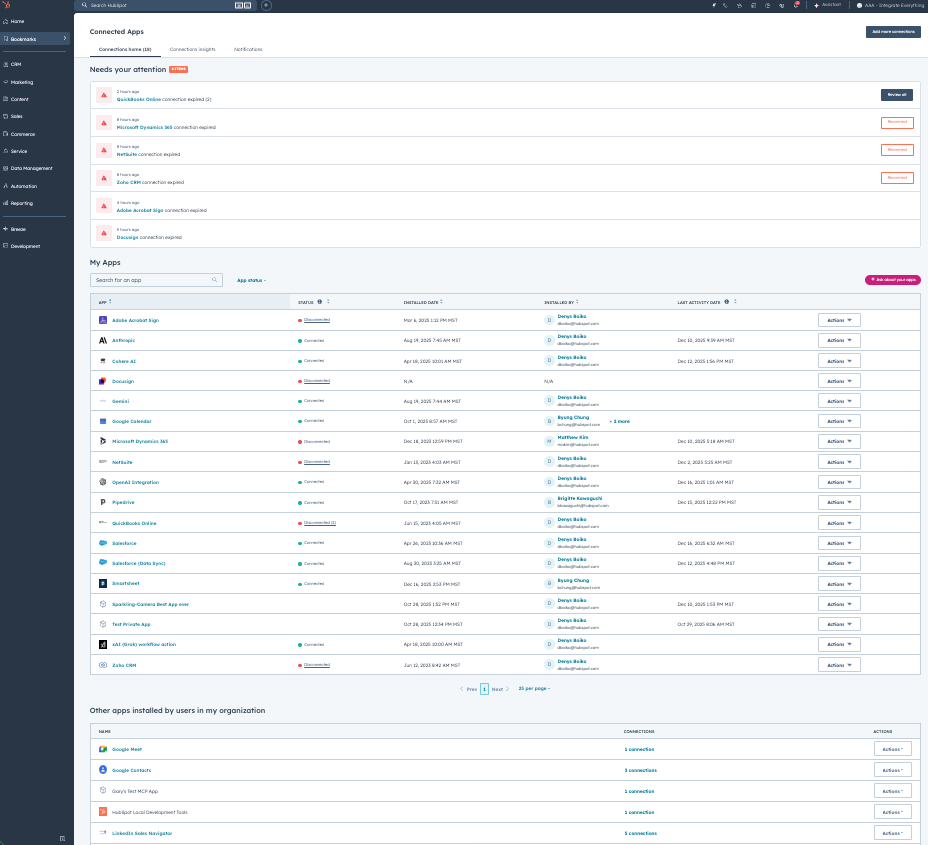
.png?width=193&name=jos%20(1).png)




