What is it?
The new audio upload feature allows you to easily upload and overlay external audio tracks—including voice recordings, background music, and sound effects—directly onto your video timeline. Quickly replace or enhance your video's original audio without leaving your editor.
Why does it matter?
Great audio enhances audience engagement and content quality. For marketers creating video content, easily adding professional voice-overs or music directly within your video editing tool saves significant time. No more complicated workflows or external software needed to combine audio and video—just upload your track and fine-tune directly in one place.
This feature makes it easy to elevate the production value of your videos and tailor audio to your audience.
How does it work?
1. In the video editor clip editor, click "Add" in the lower left of the editor above the timeline. Then, click "Audio" and upload an audio file or select one from your File Manager (mp3, wav, m4a).
2. Your uploaded audio will appear as a new audio lane on the timeline.
3. Click on the audio track, select the pencil icon, and mute or adjust the volume of the audio track.
5. Drag your audio track to align it perfectly with your video.
6. Trim or edit the audio track directly via the timeline handles to match your video's pacing.
7. Once satisfied, save your changes to apply the new audio to your video.
Who gets it?
Professional Customer Platform, Enterprise Customer Platform, Content Pro, Content Enterprise
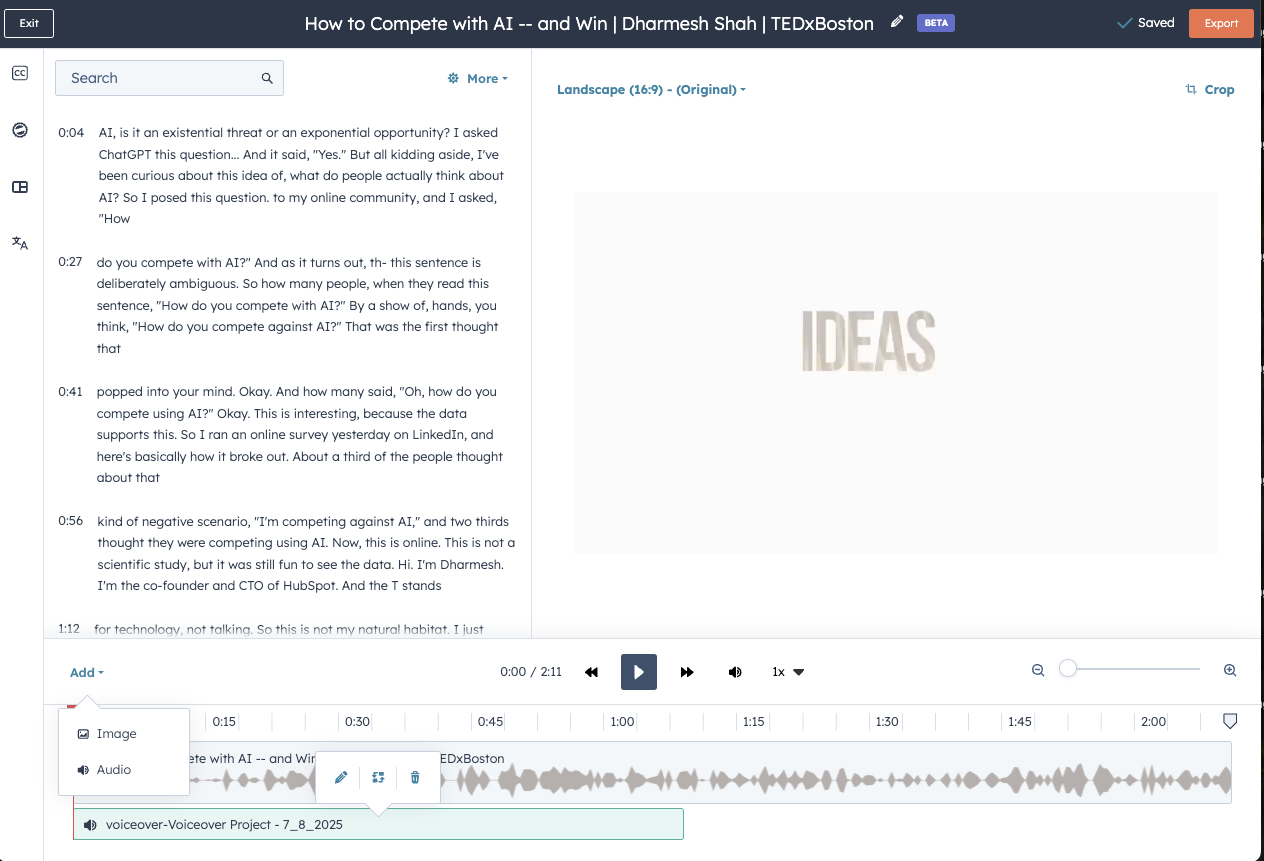
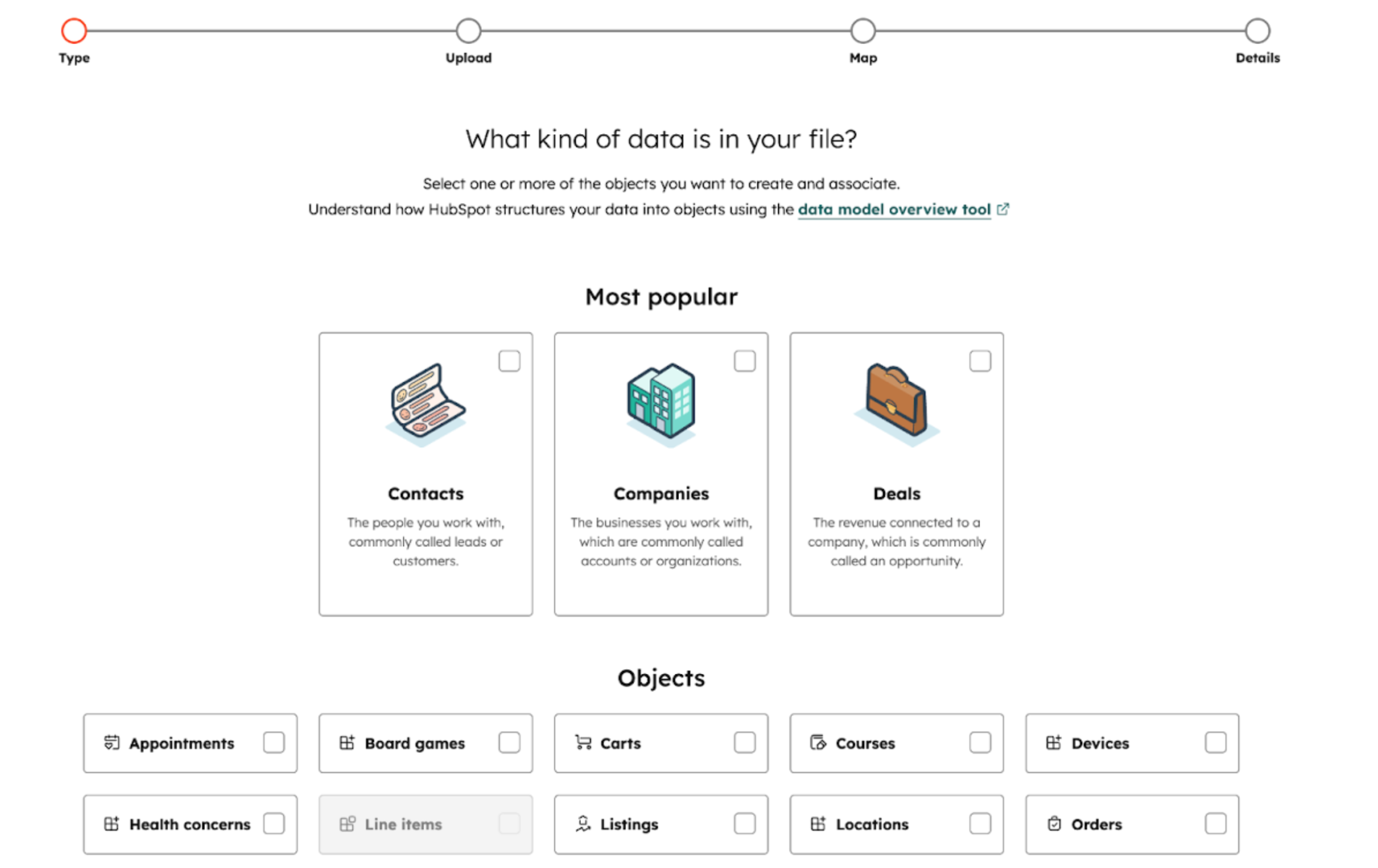
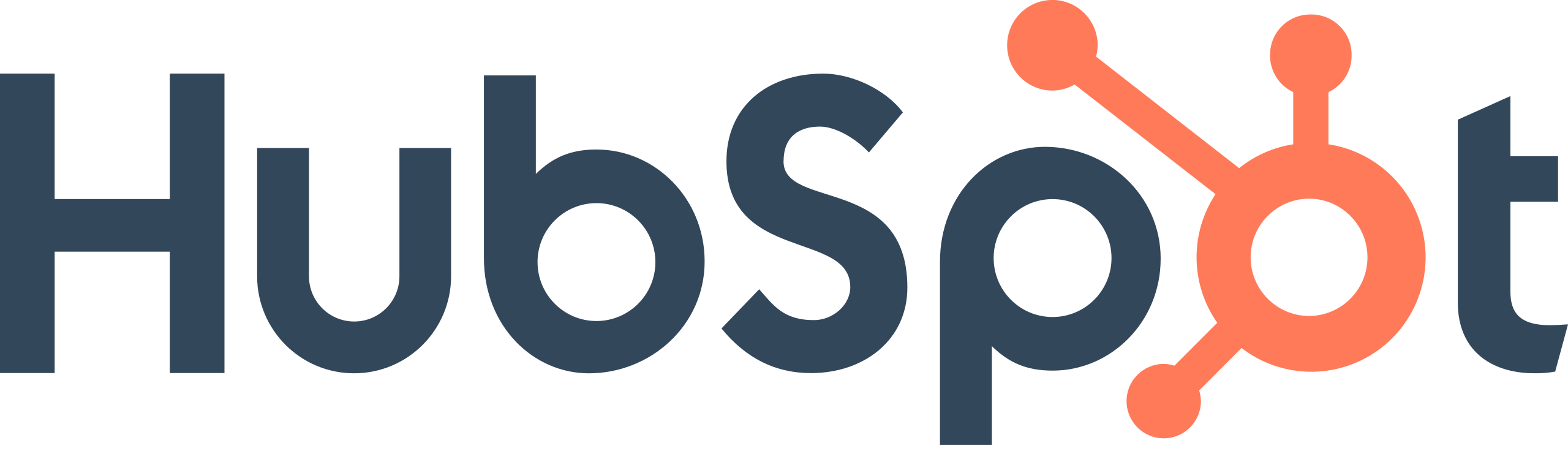
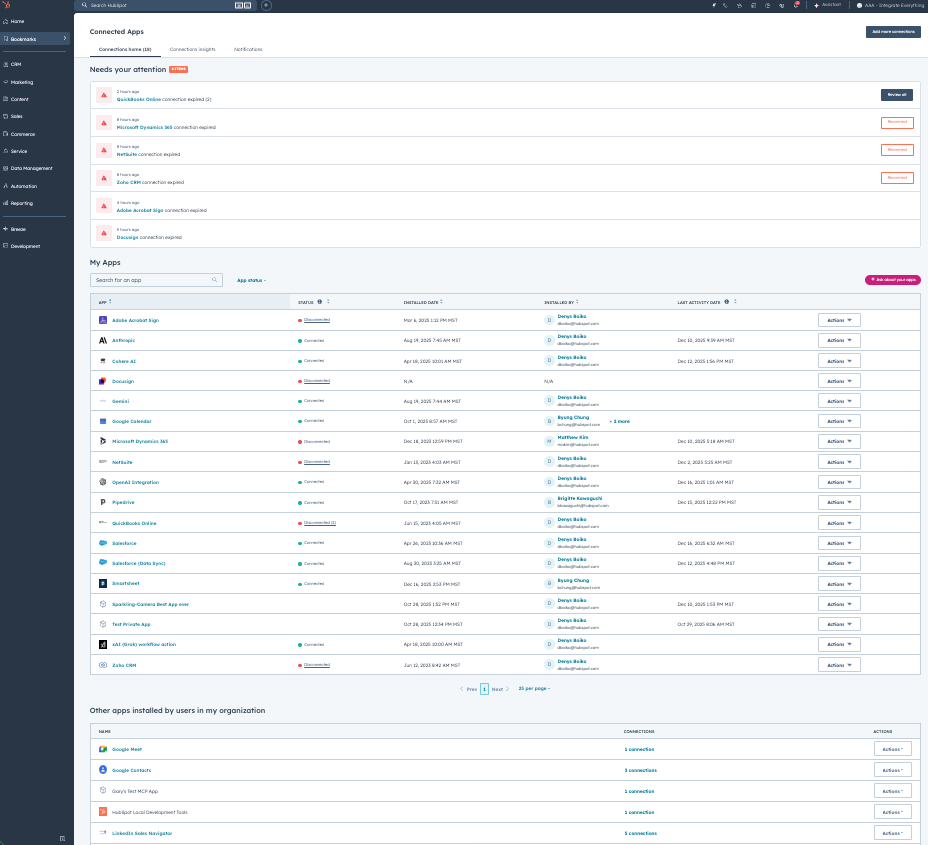
.png?width=193&name=jos%20(1).png)




