What is it?
Sales teams can now instantly identify and prioritize the companies in their CRM most likely to respond positively to outreach. By tracking website visits, research activities related to your products, recent funding events, and engagement with marketing materials, your team can quickly uncover prospects demonstrating compelling reasons to connect.
Why does it matter?
As meetings and admin work takes up more of a seller's day, every minute counts when it comes to prospecting. With HubSpot's intelligent buying signals, your team can efficiently target high-potential prospects who demonstrate clear readiness to engage, improving conversion rates and reducing wasted efforts.
Key Benefits
- Focused Outreach: Spend your time contacting prospects who are actively demonstrating interest
- Data-driven Engagement: Utilize insights drawn from intent, news, and engagements metrics to shape your messaging and point of view
How does it work?
HubSpot aggregates and analyzes intent signals, recent news events, and engagement interactions to generate clear, actionable "Buying Signals."
What Signals Are Available
- Visitor Intent: People from that company visiting your website
- Research Intent: People from that company researching topics you follow
- News: Recent funding, layoffs, expansion, or technology investments
- Job Changes: Contact role changes or departures
- Email Bounce: Email bounces indicating a contact has left
- Marketing Email Click: Marketing email clicks from company contacts
- Form Submission: Form submissions from company contacts
- (Coming Soon) CTA Click: CTA clicks from company contacts
- (Coming Soon) View Sales Document: Sales document views from company contacts
Where to See It
In the Workspace Company Preview:
The main place to see signals for a company would be in the Sales Workspace. From the Sales Workspace, click on the Prospects tab.
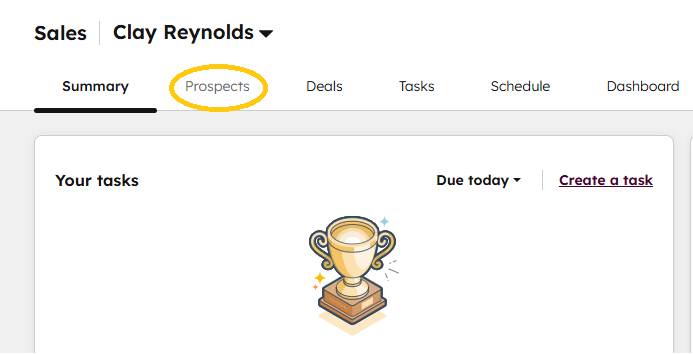
From the Prospects Tab, make sure you are on the Companies area.

And from there, if you click a Company name, you will be able to see "Top Signals" in the Preview Pane.
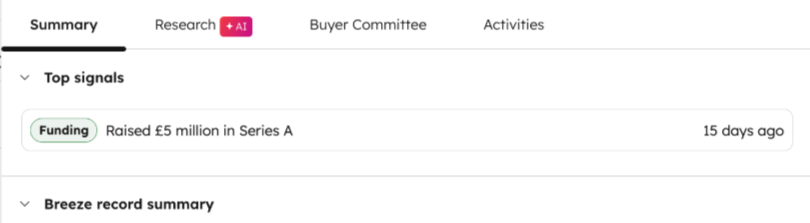
In the CRM Company Record Page:
To add the Top Signals card, you need permission to customize the CRM Record Page. Follow this Knowledge Base article for setup instructions. The card will appear in the middle of the record page where you placed it.
Who gets it?
Sales Pro, Sales Enterprise
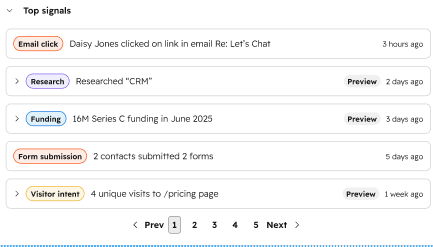
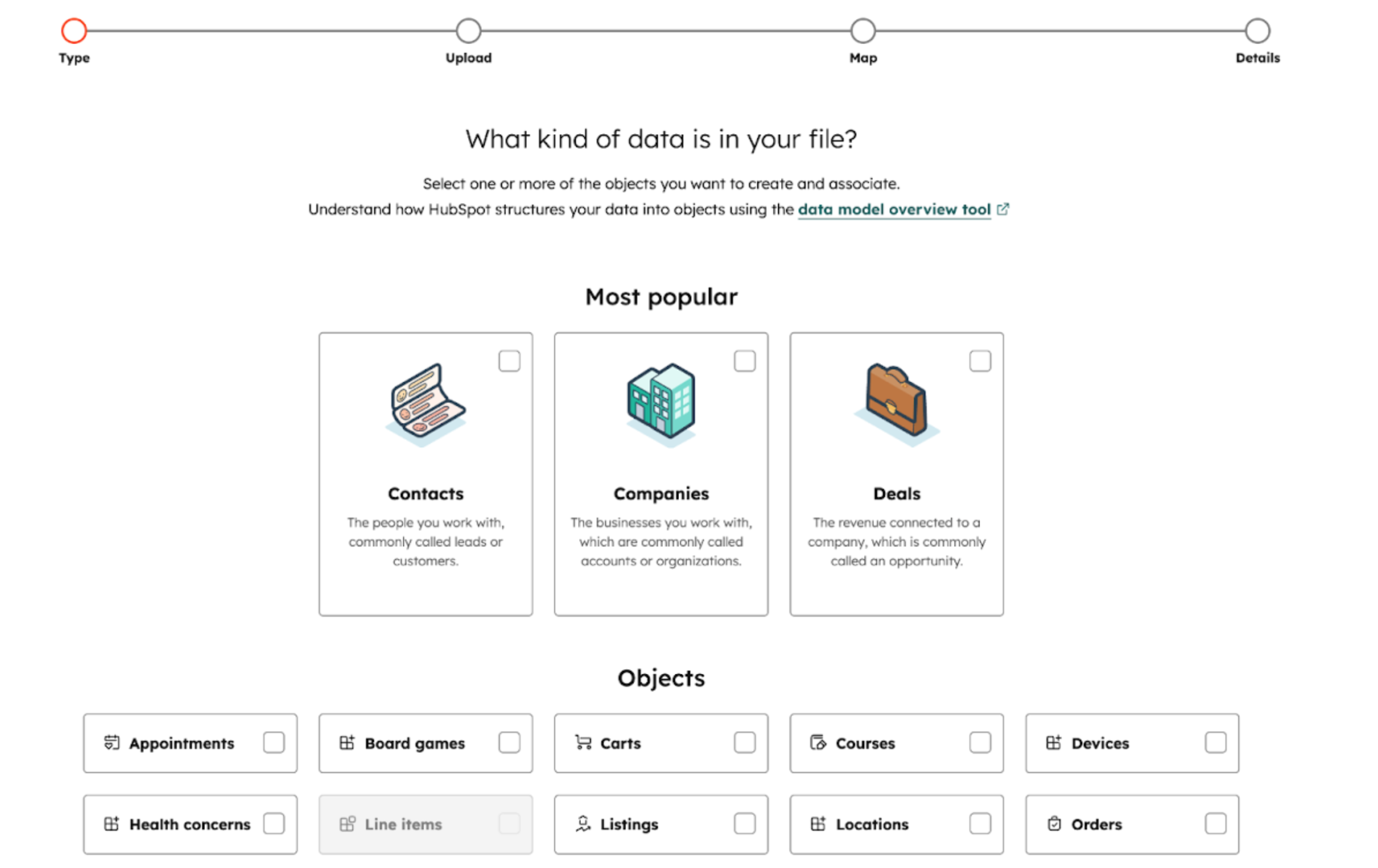
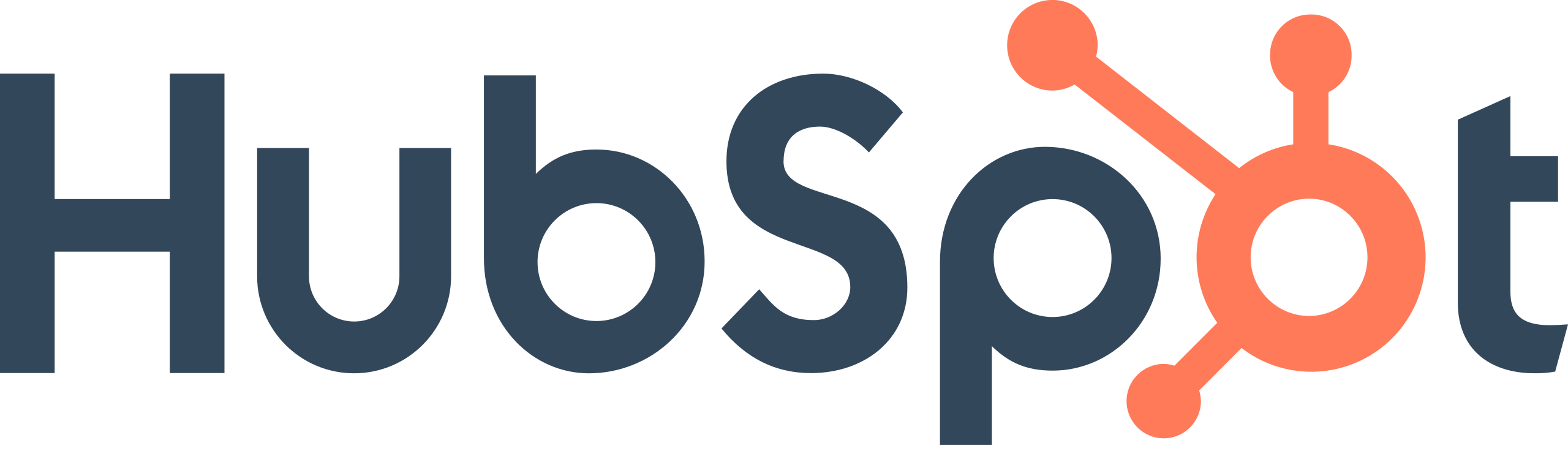
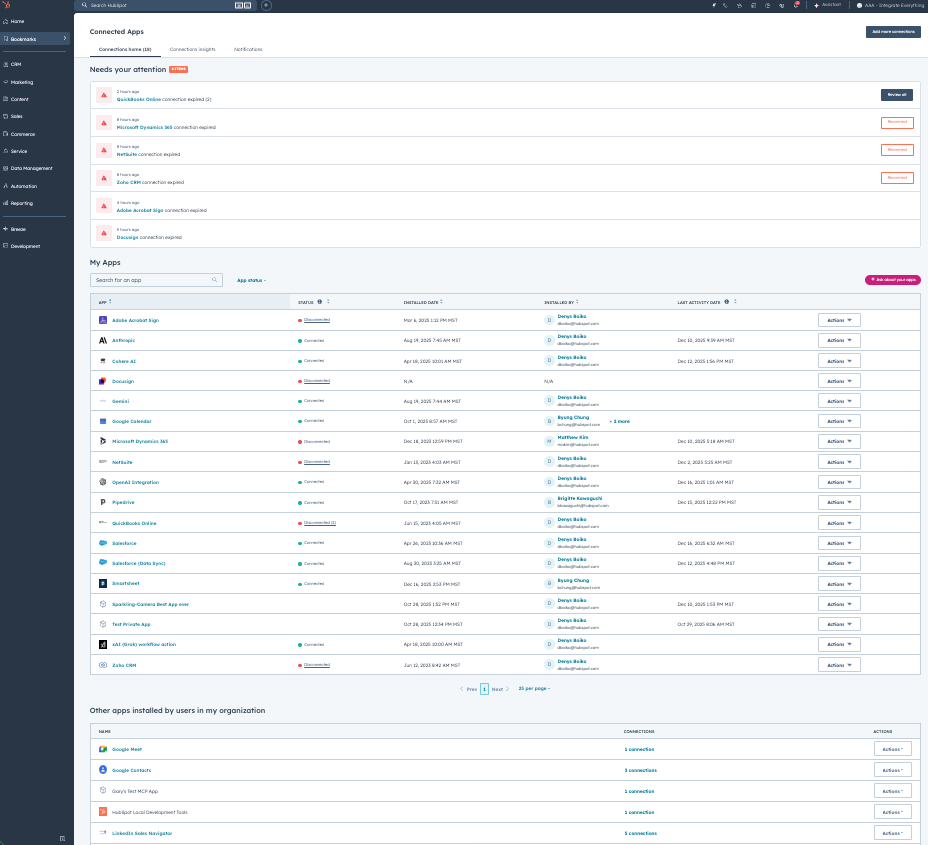
.png?width=193&name=jos%20(1).png)




