What is it?
The Test a Record feature in Health Scoring has been improved to provide customers a clearer view into how their scores are calculated while building a score. Test a Record for contacts, companies, and deals is now
- more easily discoverable
- displays the number of events or contacts that meet rule level criteria
- displays how many points from a group are allocated to the total score while taking into account group limits
Why does it matter?
Previously, Test a Record only displayed how many points were awarded for individual rules and the total score. This led to confusion on how total scores were calculated because the calculation from individual rules to the total score was not shown. The Test a Record button was also hidden behind "Actions", which made it difficult for customers to find and use the feature.
Now, Test a Record displays more information on how the score is calculated such as how many events or contacts meet the rule criteria and the number of points from a group, including its group limit, that is allocated to the total score. This helps customers understand how the total score was calculated from start to finish (from rule level to group level to total score level). Having a greater understanding of how scores are calculated can support building the most accurate and impactful rules for scores. Both the Test a Record and Preview Distribution features are also now more easily discoverable at the top right corner.
How does it work?
1. In the Global Navigation Bar on the left, go to Service Hub > Customer Success Workspace > Settings > Health Score. Once in the Health Scoring app, either create a new score by clicking "Create score" or click "edit" next to an existing score.
2. While editing a score, click "Test a Contact", "Test a Company", or "Test a Custom Object" depending on the type of score you are editing.
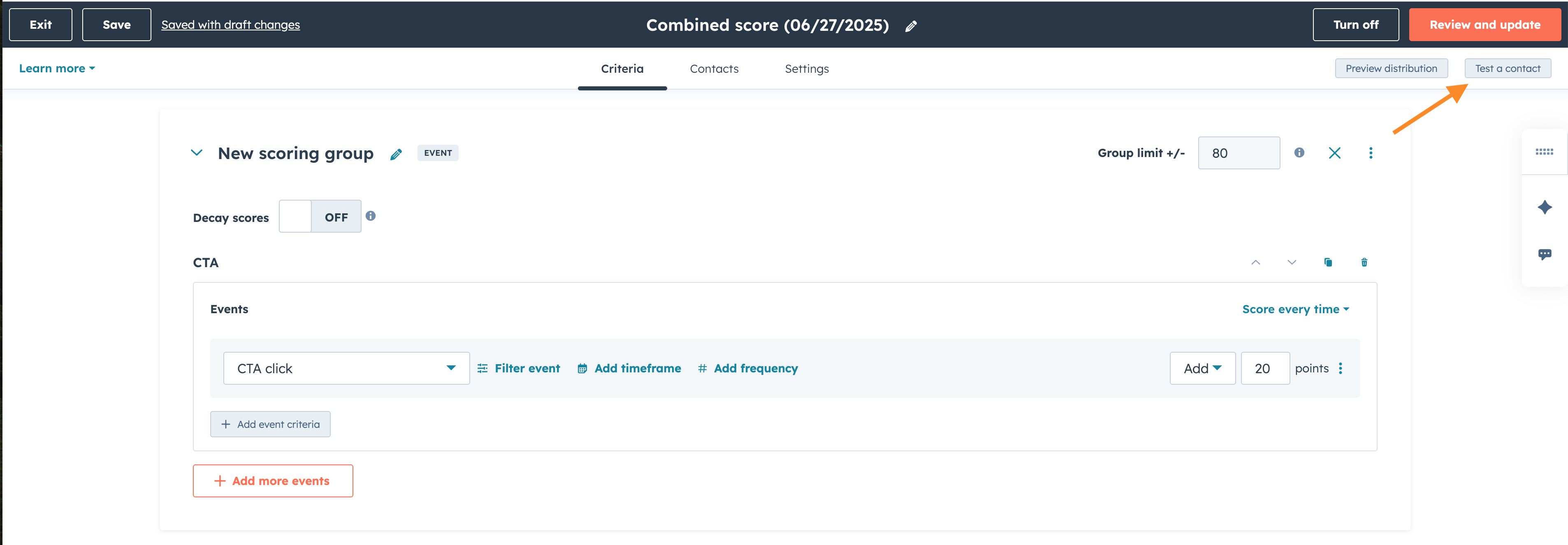
3. Select a contact, company, or deal to test with your scoring rules.
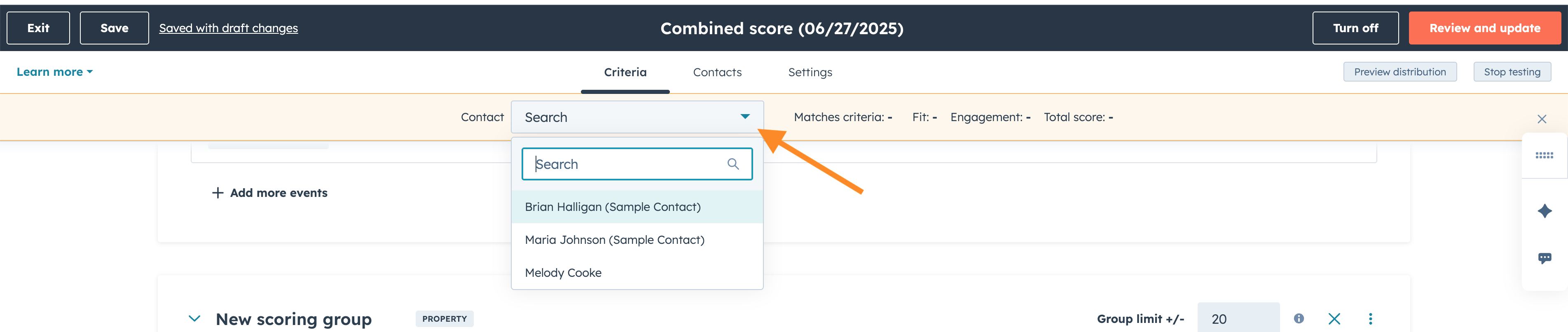
4. You can now see a detailed calculation at the rule level (including the number of events that met the rule criteria), the group level, and the total score level. If you reset your score in the past, there will be a timestamp showing when the score was last reset (for engagement scores).
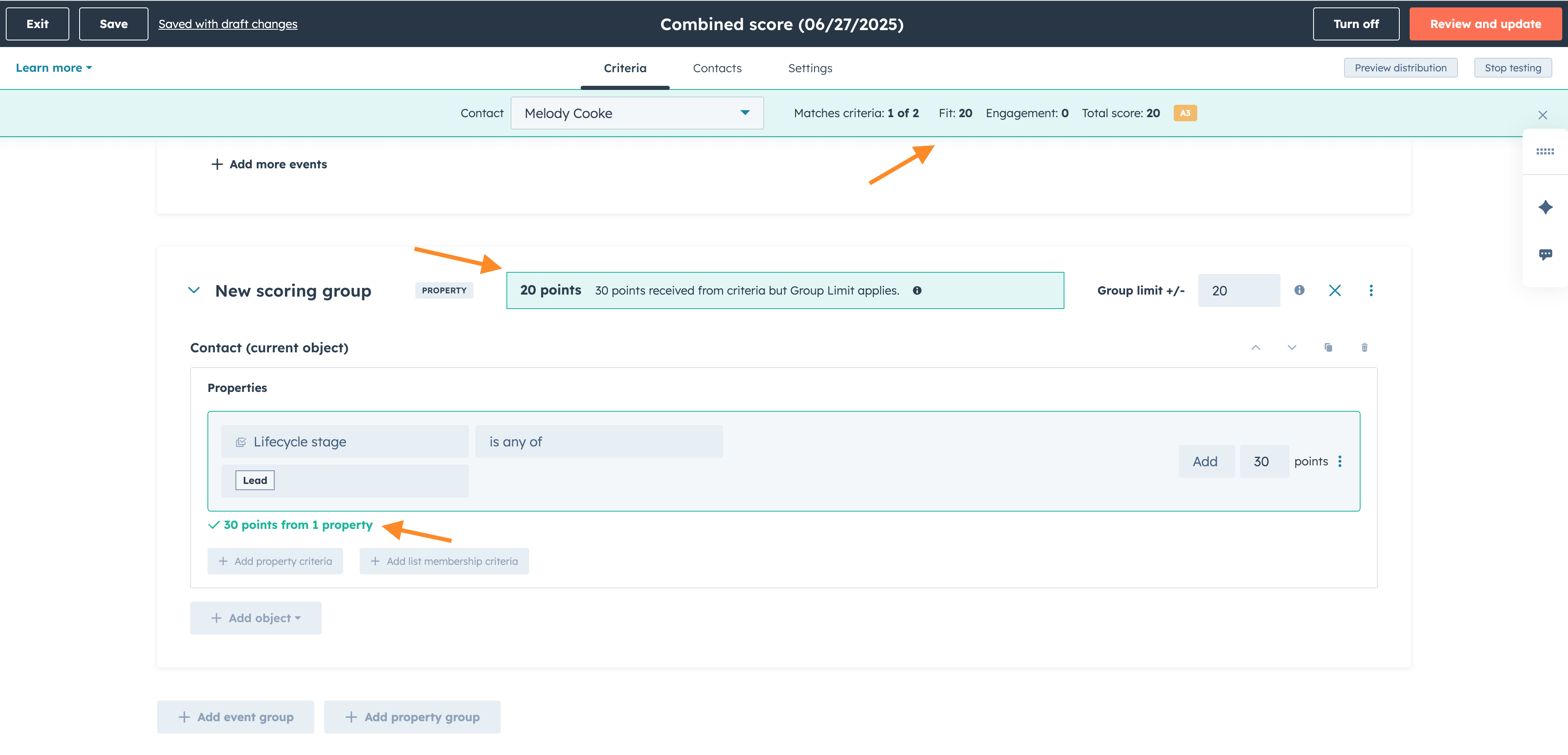
In this example, you'll see that the contact earned 30 points from 1 property because the contact has "Lead" as a property for their contact profile. However, only 20 points were allocated to the total score because of the group limit for this property group, rather than all of the rule level points. 20 is the total score, which is a sum of the fit and engagement scores.
Note:
- Green text accompanied by a green box means the criteria was met for the scoring rule for a particular contact, whereas red text accompanied by a red box means the criteria was not met for the scoring rule for that same contact.
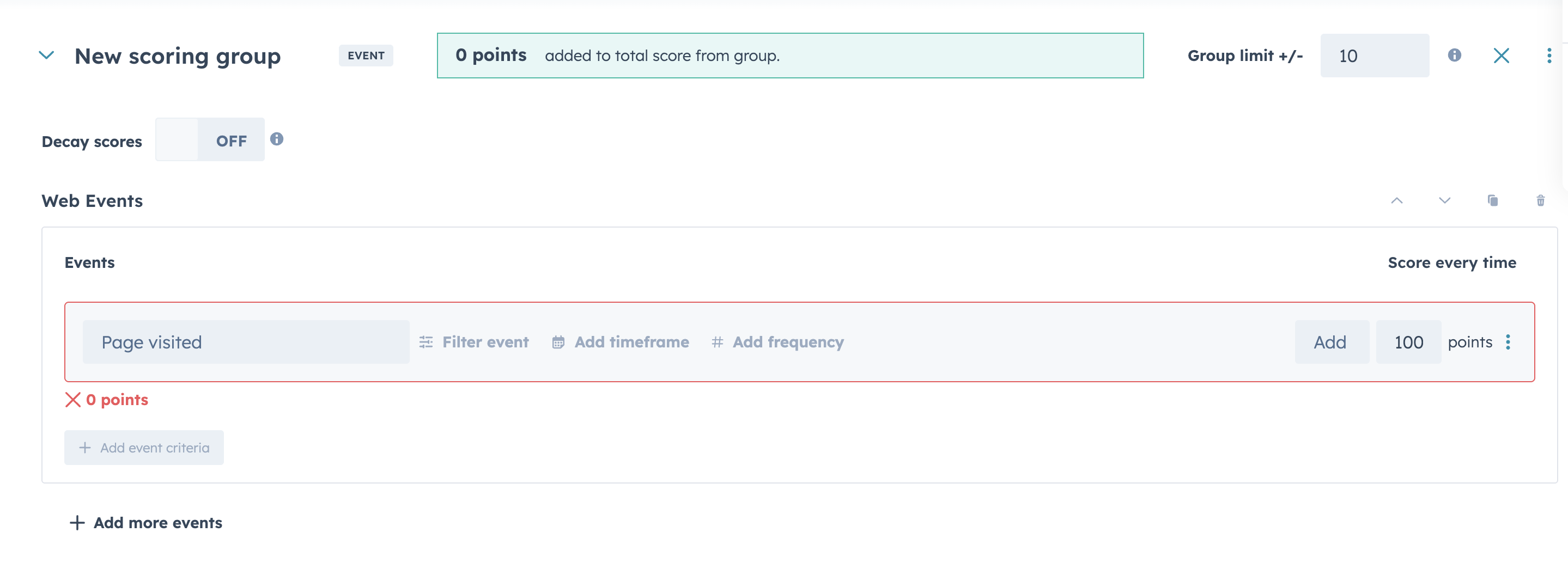
- If the score was reset, a timestamp with date and time will show when it was last reset (only engagement scores can be reset).
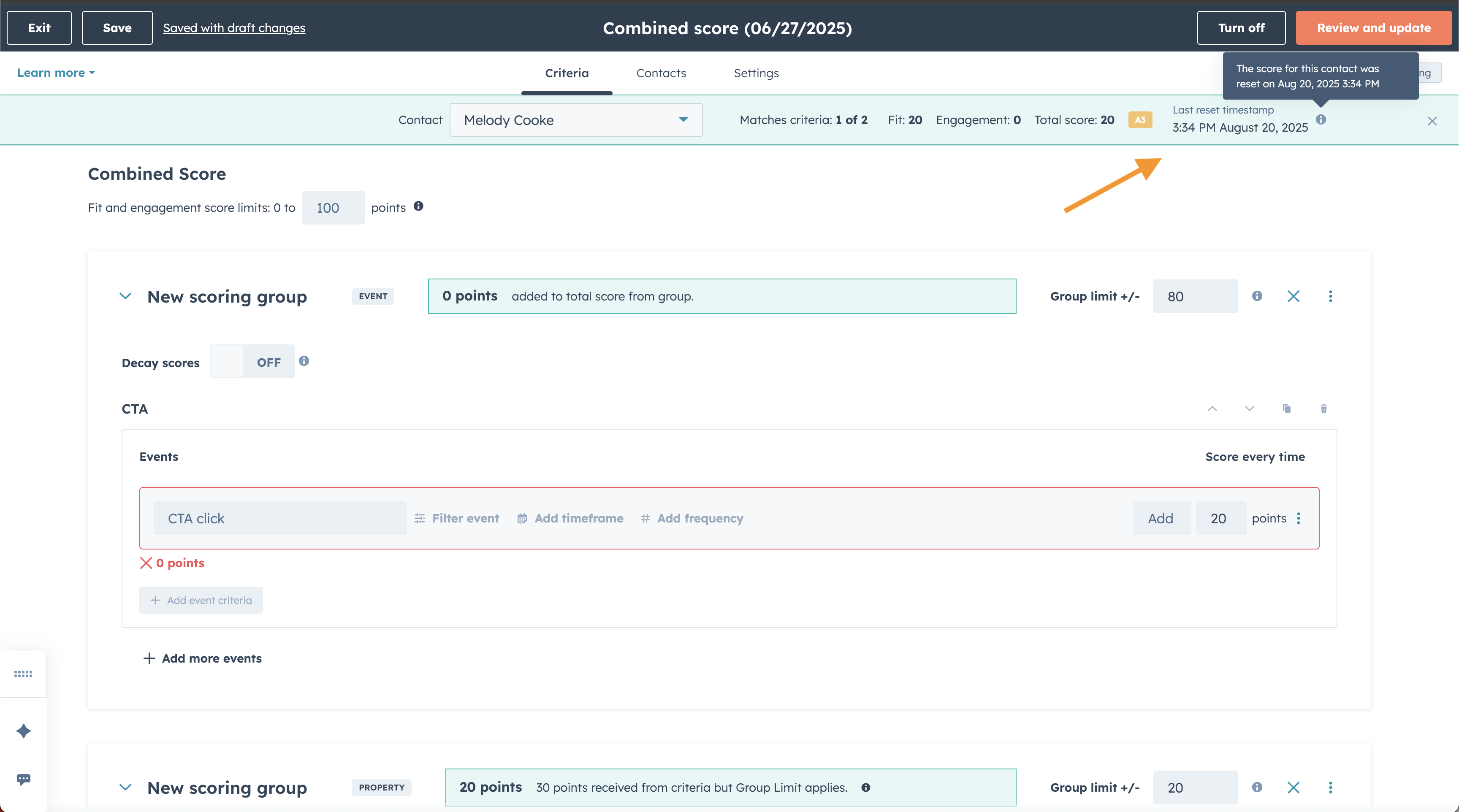
Who gets it?
Service Professional, Service Enterprise
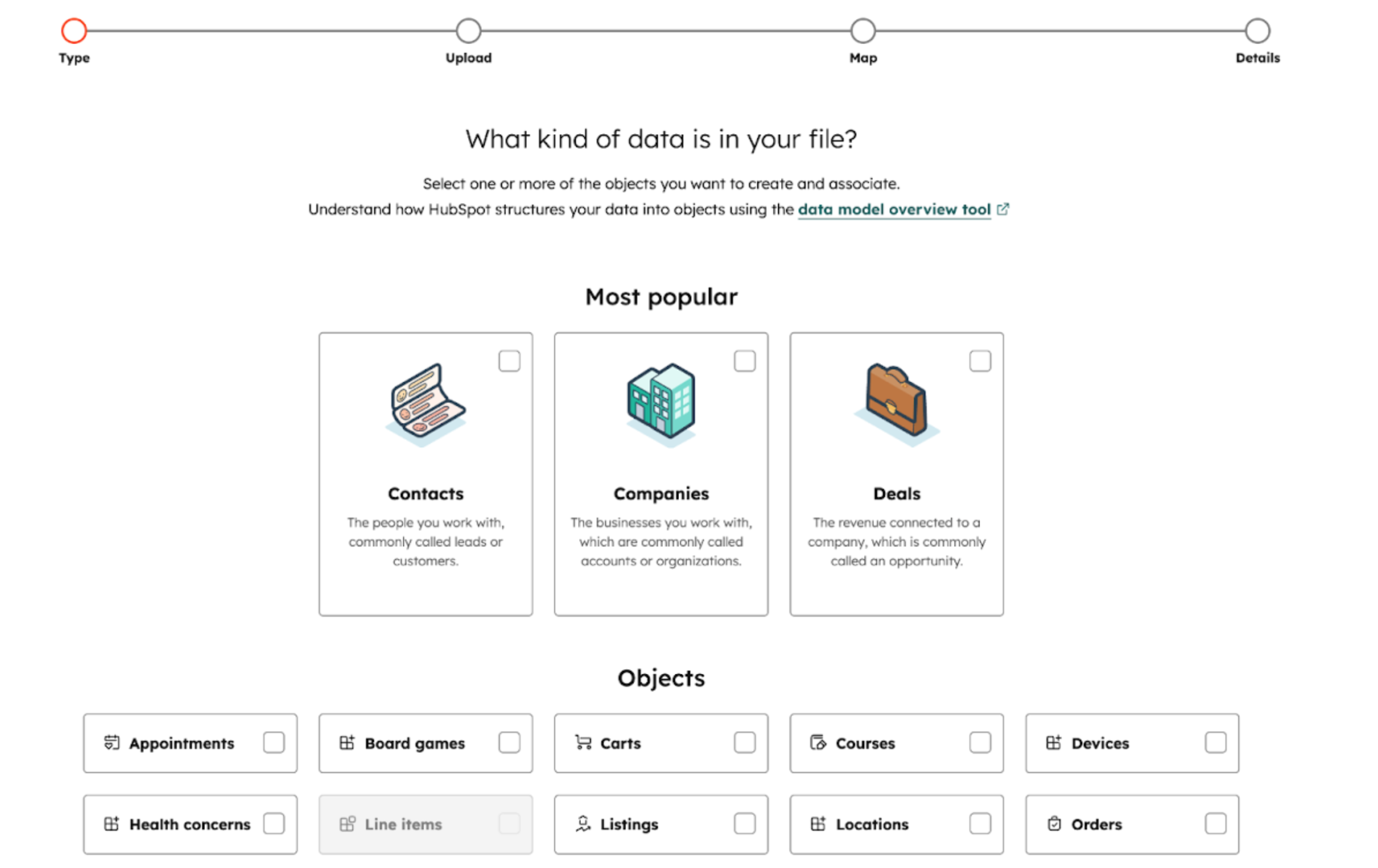
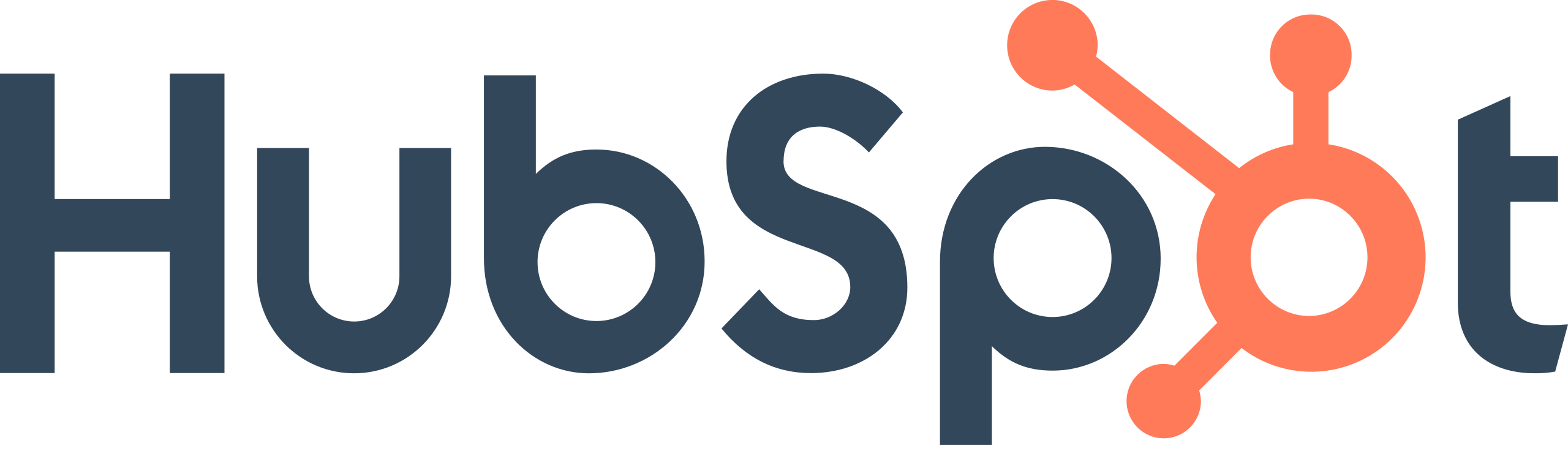
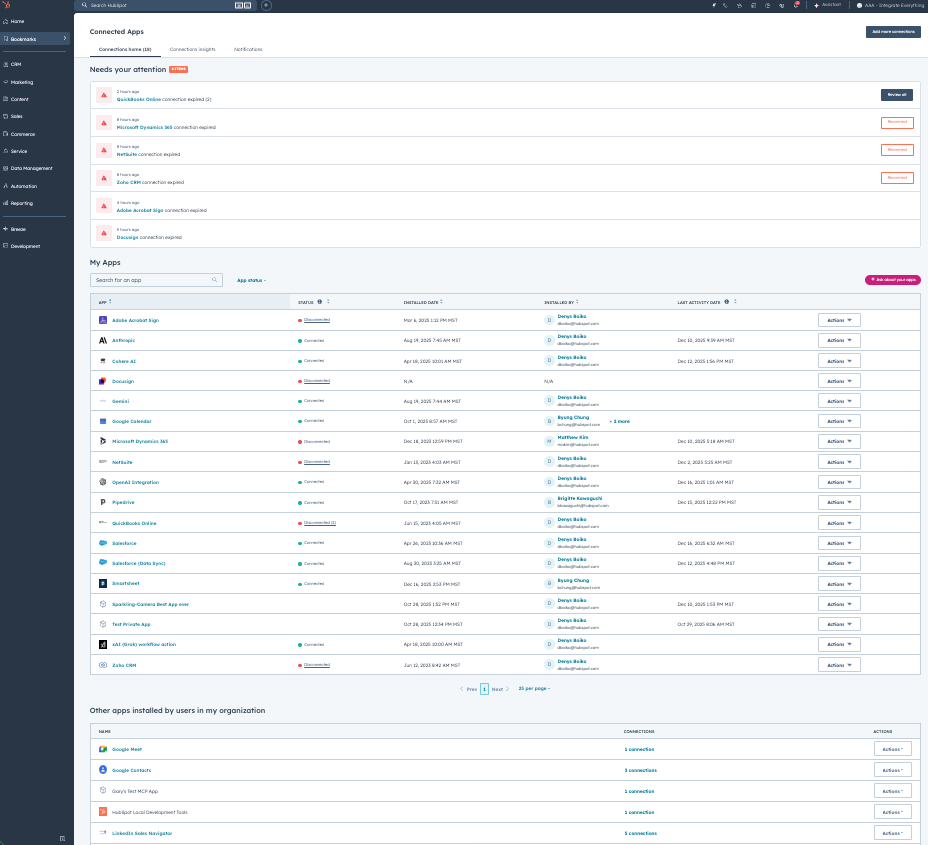
.png?width=193&name=jos%20(1).png)




