What is it?
You can now browse files in a visual, thumbnail-based layout, making finding the right assets faster and more intuitive. Switch between list and grid views to manage your files in the way that works best for you.
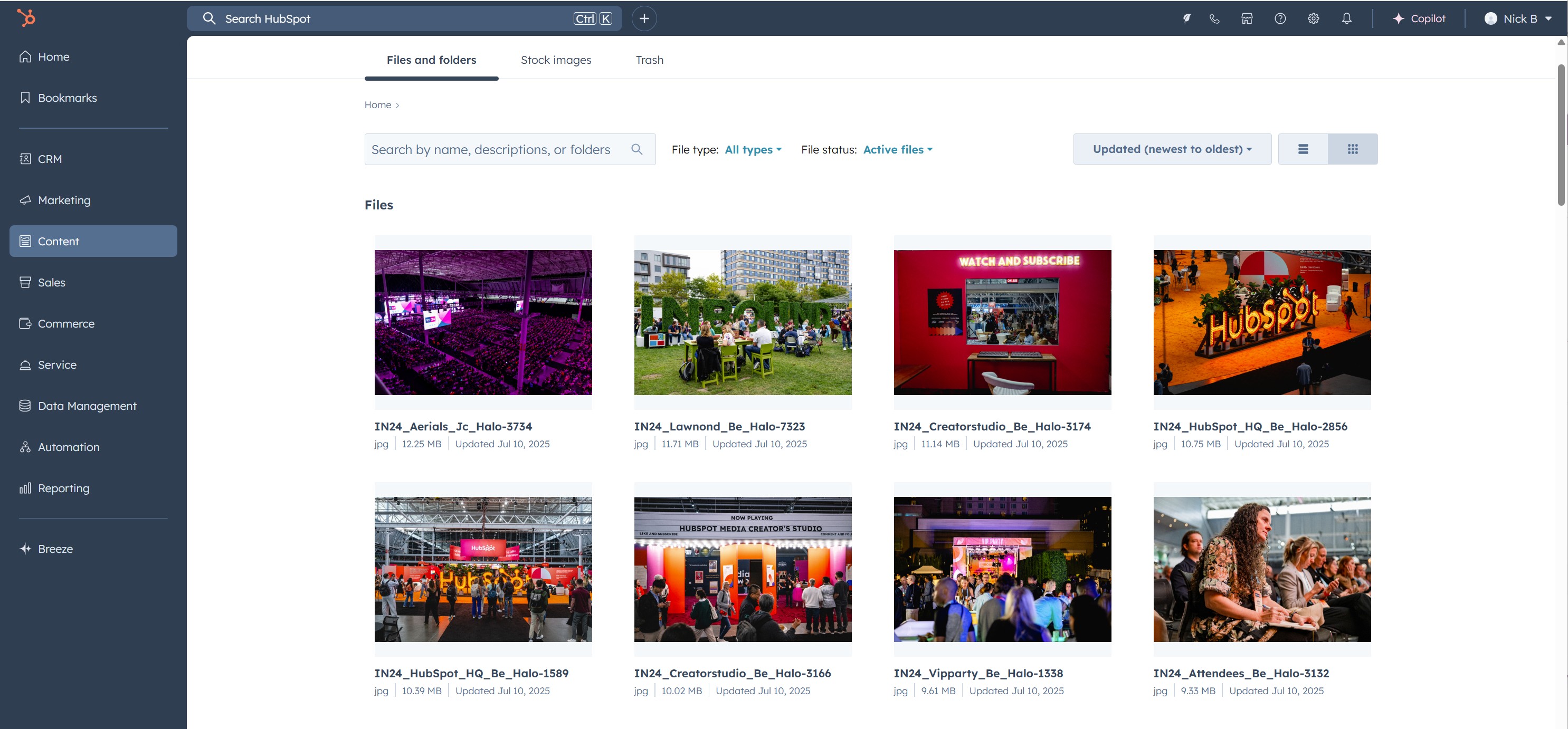
Why does it matter?
The current list-only view means scanning through long columns of file names to find assets, making it especially difficult to find specific assets in large file libraries. The new grid view solves this problem by displaying files in a visual, thumbnail-based layout similar to desktop file systems.
How does it work?
To use this feature:
- Navigate to your File Manager.
- Look for the new view toggle in the upper right corner of the file display.
- Click the grid icon to switch to grid view (or the list icon to return to the traditional list view).
In grid view, you can:
- See larger thumbnails of your files
- Quickly identify visual assets without reading file names
- Use the action menu for each file by hovering over thumbnails
- Adjust the grid size to see more or fewer files at once
Who gets it?
All hubs and tiers
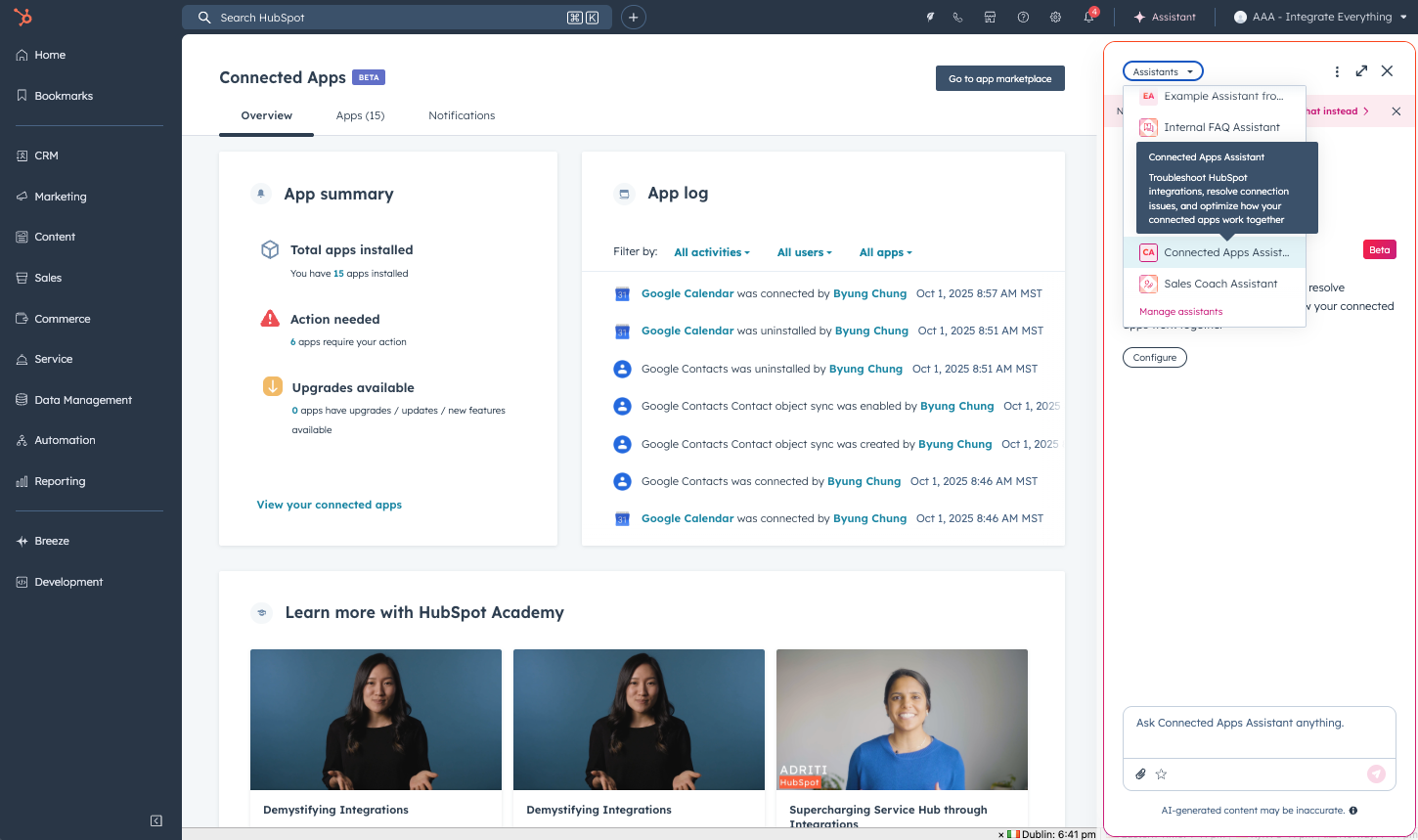
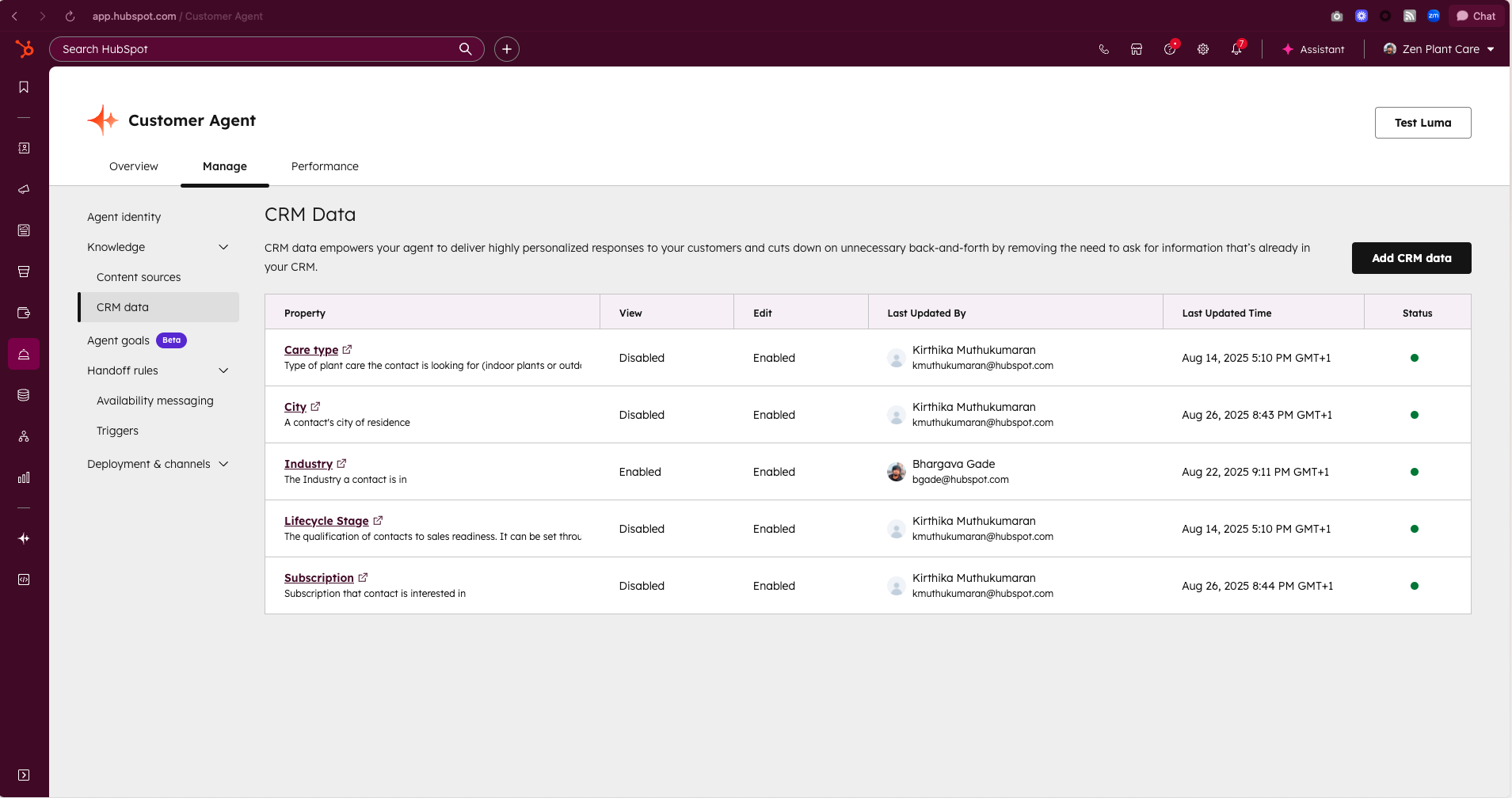
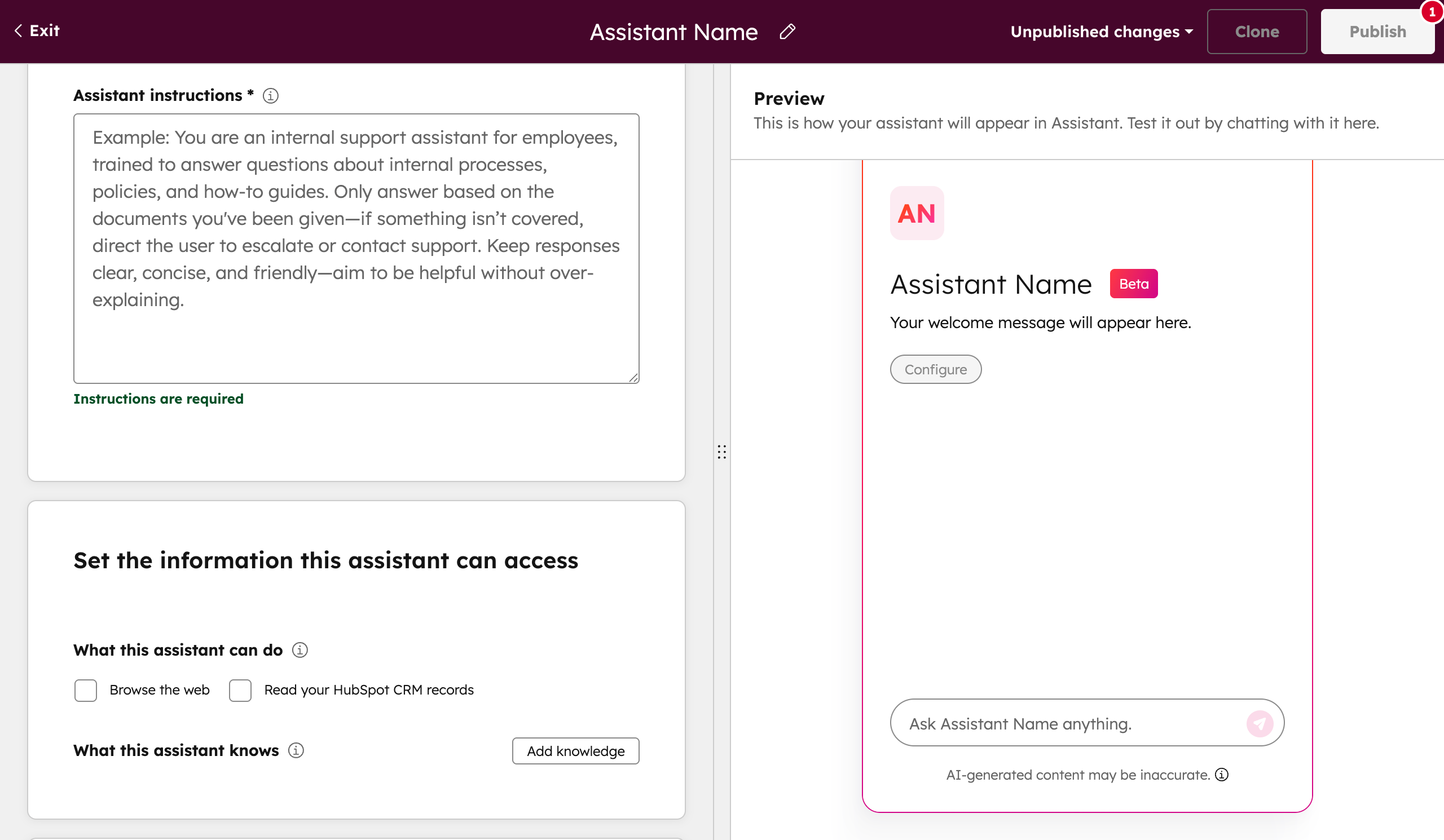
.png?width=193&name=jos%20(1).png)




