What is it?
Text overlays allow you to quickly add customized text directly onto your short-form marketing videos. Now, you can easily add and position text, select styles, colors, and edit the durations—all within the video editor.
Why does it matter?
You can now easily enhance your videos with speaker titles, event information, promotional details, or critical statistics, improving clarity and viewer engagement.
With built-in brand consistency tools and flexible customization options, videos maintain a professional, polished look without the added tools and time.
How does it work?
- Open a video project in the editor by going to Content > Video in the navigation, hovering over a video and selecting the three dots, and clicking "Edit".
- In the lower left above the dropdown, click the "Add" dropdown and select Text.
- Enter desired text. Customize the size, style, and colors to match your branding.
- Use drag and drop over the player preview to position the text overlay on top of the video as desired.
- From the timeline, adjust the duration of the overlay (default is 5 seconds) directly on the timeline.
- If needed, rearrange overlays by dragging them along the track or delete them entirely by selecting and clicking Remove. Changes automatically save during editing so that no progress is lost.
- Export the video to use the updated version and receive an MP4.
Who gets it?
Professional Customer Platform, Enterprise Customer Platform, Content Pro, Content Enterprise
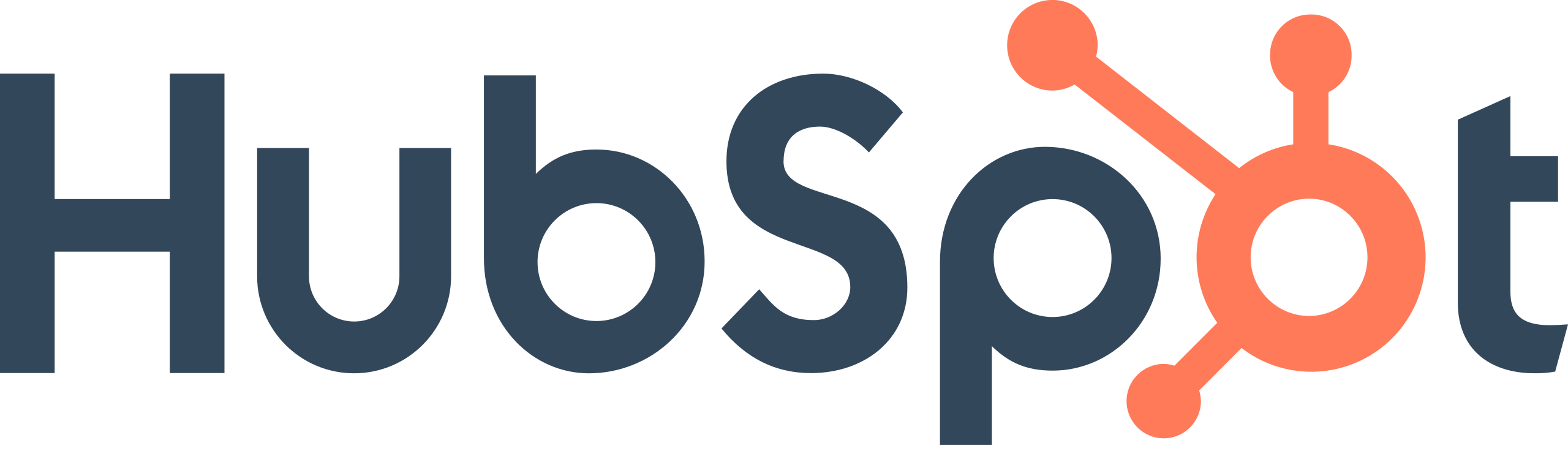
.png?width=193&name=jos%20(1).png)




