Important Information - Please Read!
- Check out this video to learn more about this product update! Please watch this video prior to requesting access, to make sure your team is a good fit for the current Beta experience.
- Once ungated, you will not be able to manually unenroll from this Beta. To leave the Beta, please email us at helpdeskfeedback@hubspot.com.
What is it?
Support teams can now view, create, and edit notes in Help Desk, replacing comments as the primary means for internal collaboration in Help Desk. Notes are already the building blocks that power internal collaboration across the rest of the HubSpot platform, and now they power collaboration that takes place inside of Help Desk as well!
Why does it matter?
Since the release of Help Desk, we've heard consistent feedback that support teams are struggling to collaborate internally and with cross-functional stakeholders—like sales agents—when troubleshooting and resolving tickets. These changes will effectively replace comments with notes, addressing two of the biggest pain points our customers have shared:
- Streamlining collaboration between help desk and the ticket record by making information consistent across both! We’ve heard a lot of frustration about comments (which live in Help Desk) and notes (which live in the ticket record)—and the fact that these two things aren’t synchronized. Consolidating the experience by using notes as the single source of truth for internal collaboration aligns help desk with the rest of the platform and makes it easier for teams to stay up-to-date.
- Users will be able to create notes on ‘blank’ tickets from help desk. We’ve heard a lot of feedback related to not being able to comment on a ticket in help desk unless an external, customer-facing communication thread has been started. This set of changes will remove this limitation.
How does it work?

Here are a few ways your team might leverage notes in Help Desk:
- Creating a Note: Click into the “Notes” tab of the reply editor, add your content in the editor panel, and click “Create note”. The note will appear in help desk, in real time, alongside any other messages that have been sent or received from the customer.
- Editing a Note: Hover over the body text of an already published note, and click the pencil icon to edit it.
- Responding to a Note: To respond to a note directly with a nested comment, click "Add Comment" on a published note.
- Associating a Note with Other Records: If you'd like the note to appear on other record pages (for example, a contact or company record), update the associations using the "Associated with" dropdown in the note editor panel.
- Using Notes to Search for Tickets: You can search for tickets in the help desk search bar using keywords in notes.
- Viewing Note @Mentions: Tickets where you were @mentioned in a note or comment will appear in your "My Mentions" view.
- Getting Notified: Under Notifications settings, you can configure the following notes-related notifications (found under the Comments and Tickets sections). When turned on, these notifications will link users directly to the help desk ticket they pertain to. Check out this knowledge base article for more information on notifications.
- Slack, MS Teams, and GChat Integrations: If you have a collaboration integration set up with Slack, MS Teams, or Google Chat, we’ve made updates to the integration so it will now work with notes. Any tickets that are configured to sync in Slack, Teams, or GChat will automatically have an "integration" note added by our system, which will look like the screenshot below. Responses made via comments directly on that note will sync to the thread in Slack, Teams, and GChat. And vice versa—responses in threads in Slack, Teams, and GChat will sync as nested comments on the note.

Who gets it?
Professional Customer Platform, Enterprise Customer Platform, Service Professional, Service Enterprise
Sharing Feedback
We'd love to hear from you! Please send feedback to helpdeskfeedback@hubspot.com, or submit it directly via the Product Updates page.
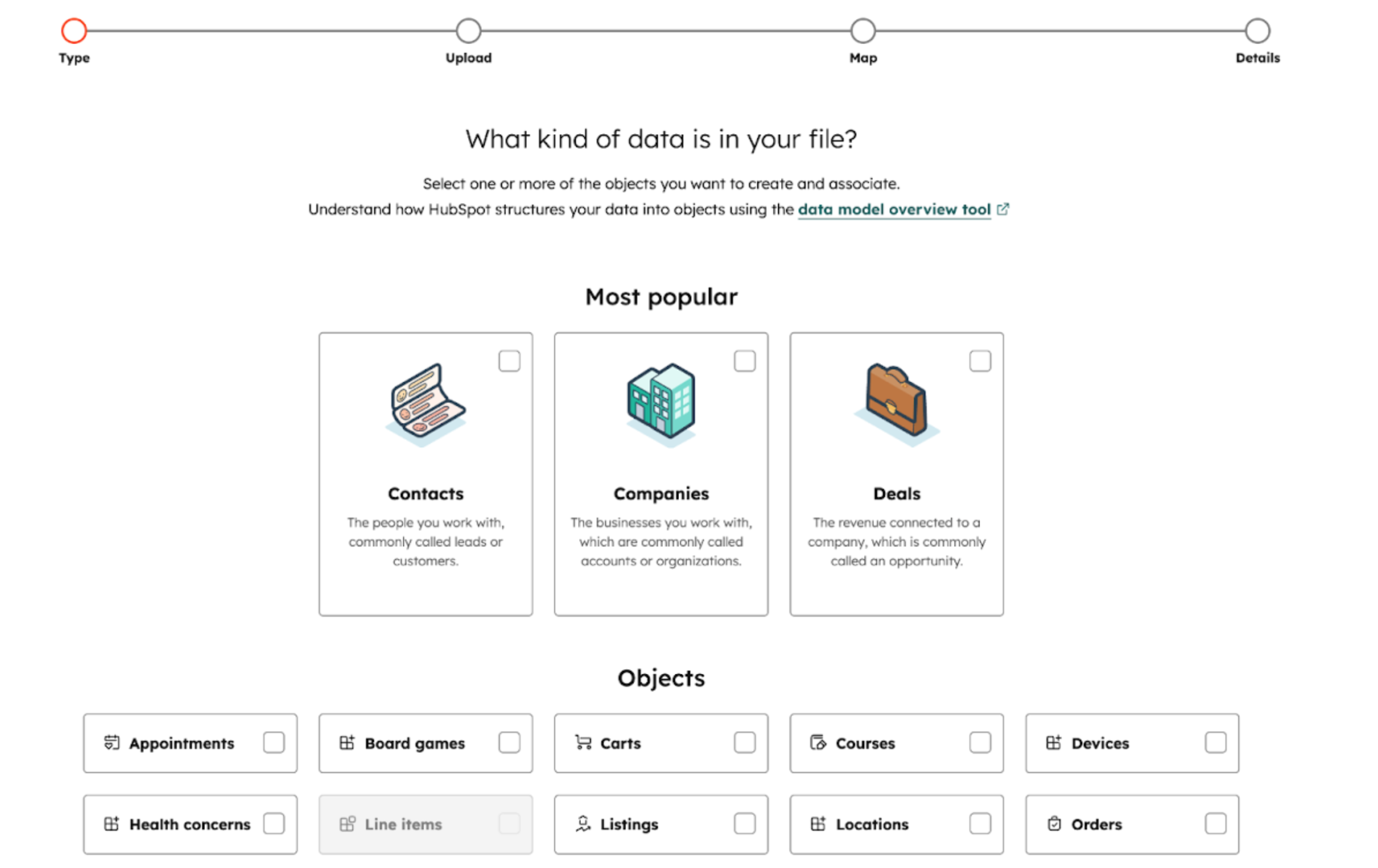
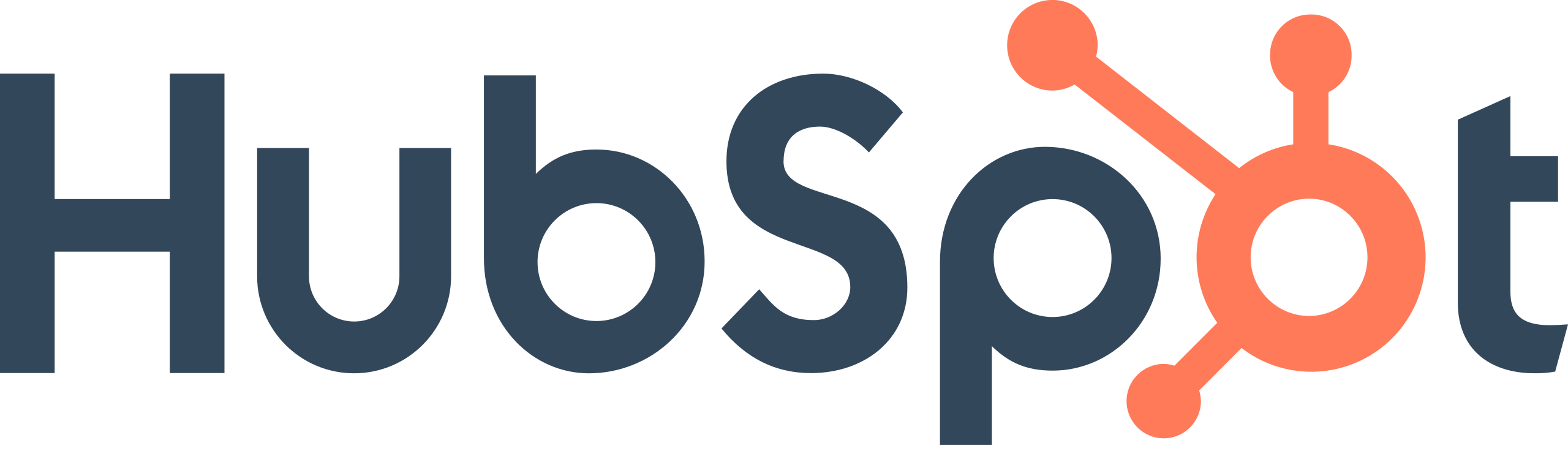
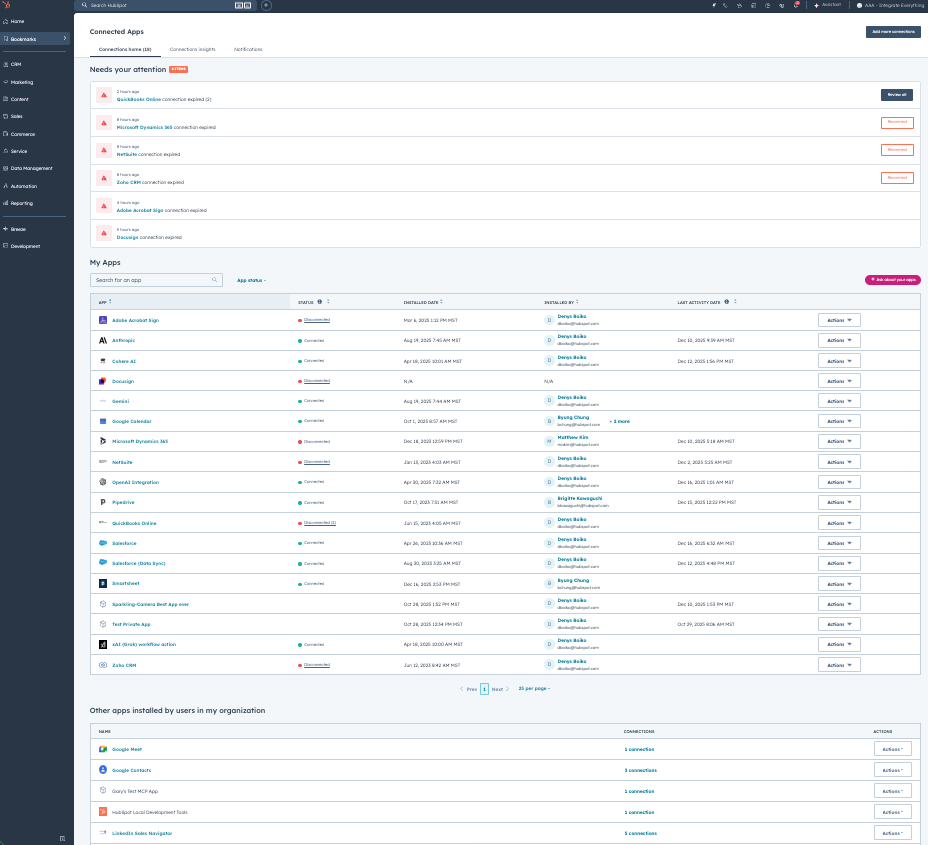
.png?width=193&name=jos%20(1).png)




