What is it?
You now have two new ways to work with campaigns - directly from the contact record:
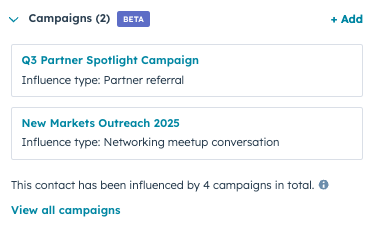
1. Manually add a contact to a campaign: If someone engages with your campaign outside of HubSpot’s tracked assets - like attending an offline event, speaking with your team, or registering through another system - you can now manually associate them with a campaign from their contact record. You can also add a note to give your team context about why they were added.
Already using HubSpot's event object? Use this manual method only for edge cases that aren’t captured through event or list-based associations.
2. See a contact’s campaign history: You’ll now see a list of all campaigns that have influenced a contact based on their interactions with campaign assets like emails, forms, and landing pages. This gives you a more complete view of how your campaigns are resonating with each individual without needing to dig through campaign reports or leave the contact record.
Why does it matter?
Not every meaningful campaign interaction happens through tracked assets. You’ve told us:
- “I need a way to reflect people we spoke with - if they didn’t fill out a form or click an email, they disappear.”
- “Campaign reporting doesn’t feel complete unless I can reflect everyone who was actually part of it - not just those who took a digital action.”
This update helps you fill that gap by enabling you to:
- Manually reflect offline, last-minute or human-driven interactions like conversations, paper signups, or ad-hoc registrations etc.
- Ensure important contacts are included in campaign reporting, even if they didn’t engage with tracked assets.
- Give your team shared context on how and why contacts were added - directly from the contact record.
How does it work?
Manual contact-to-campaign association:
- Open a contact record.
- Locate the new Campaigns section in the right sidebar.
- Click +Add and select your marketing campaign.
- Next, define your Influence type. Click on 'create influence type' and complete the setup.
- The contact has now been added to the campaign, and a new card will be shown in the Campaigns section, showing the campaign name and influence type.
- By adding a new contact, the count of influenced campaigns will increase by 1.
- Next, open the respective campaign.
- The new, influenced contact can be found at the end of the 'Performance' tab, alongside contact details. It will not appear in the 'Assets' tab.
Campaign history visibility on the contact record:
- Open a contact record.
- Locate the new Campaigns section in the right sidebar.
- If a contact has been influenced by a campaign, the following message will appear: This contact has been influenced by [xx] campaigns in total. See details.
- Details include a list of campaigns. By clicking on the individual campaigns, you can also find details about the influence time stamp, the asset name, and asset type.
More details can be found in this knowledge base article. (Campaigns_236970)
Who gets it?
Professional Customer Platform, Enterprise Customer Platform, Marketing Pro, Marketing Enterprise
Please note:
You’re signing up for a limited private beta. We’re inviting a few customers each day so we can chat with you and hear your thoughts. You might not get access right away, but we’ll be in touch as soon as we can.
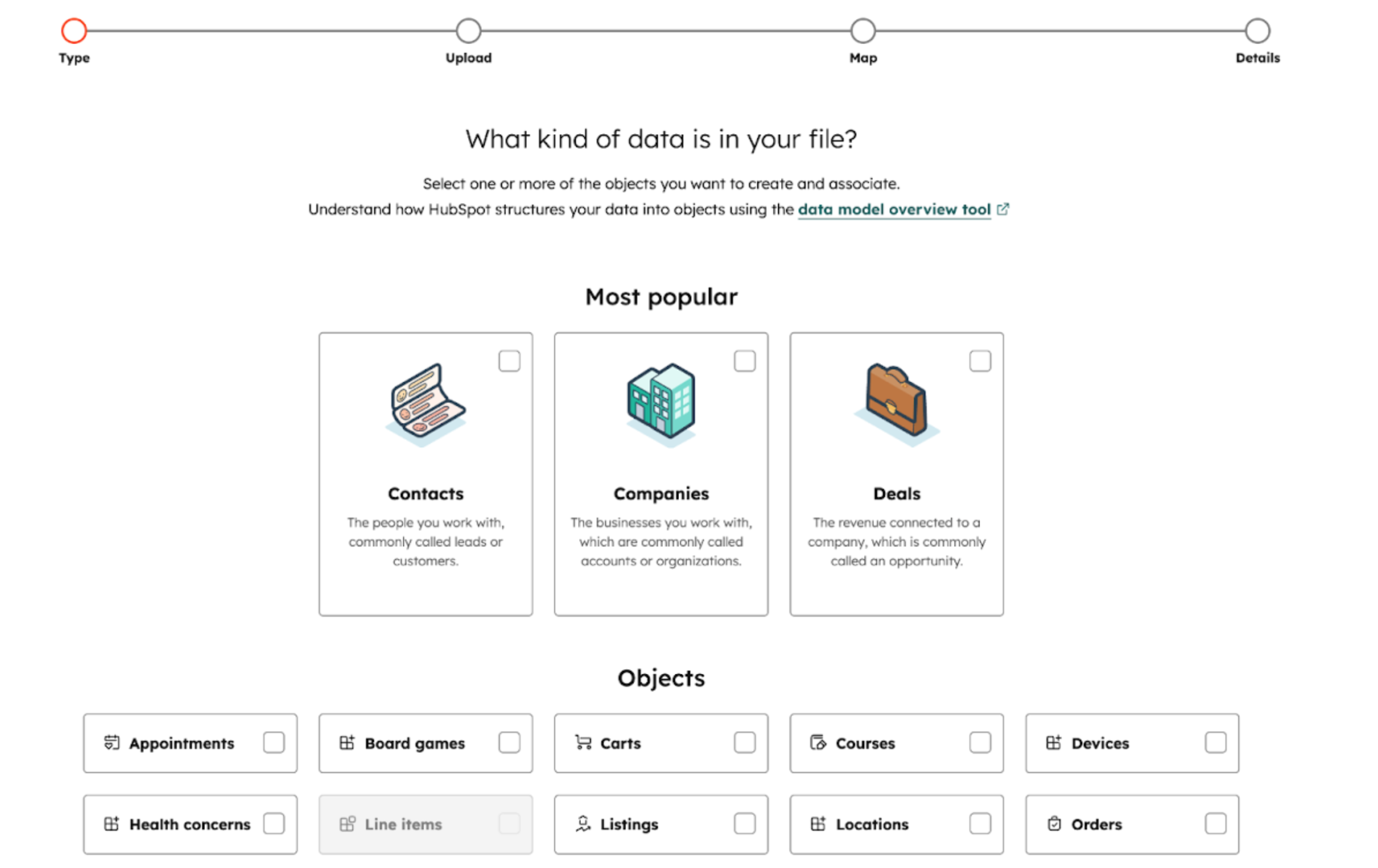
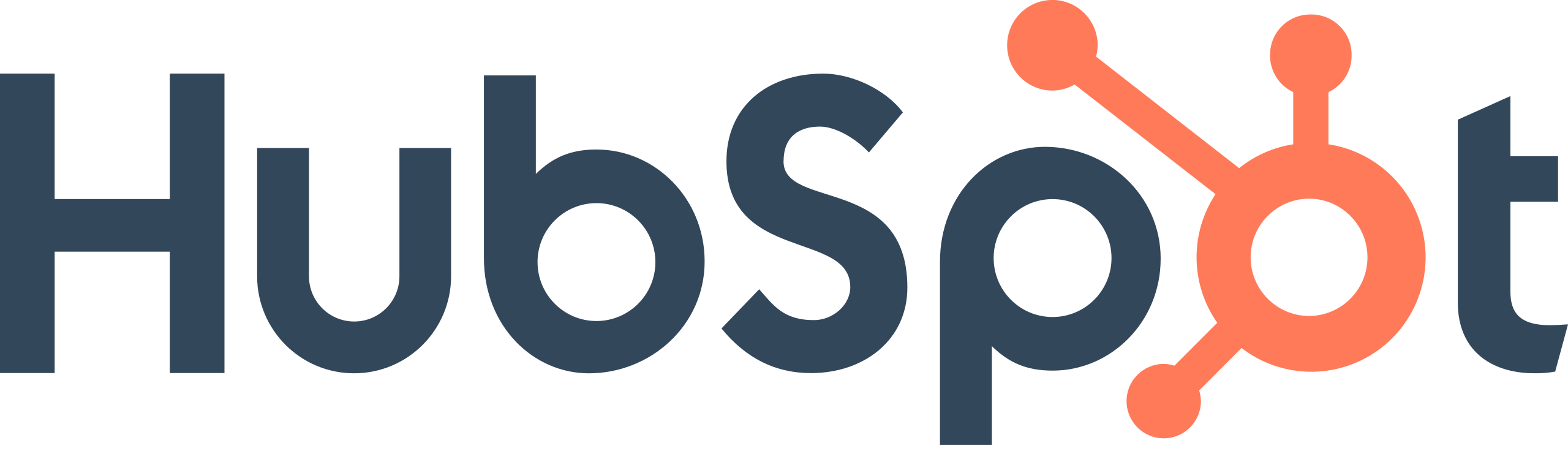
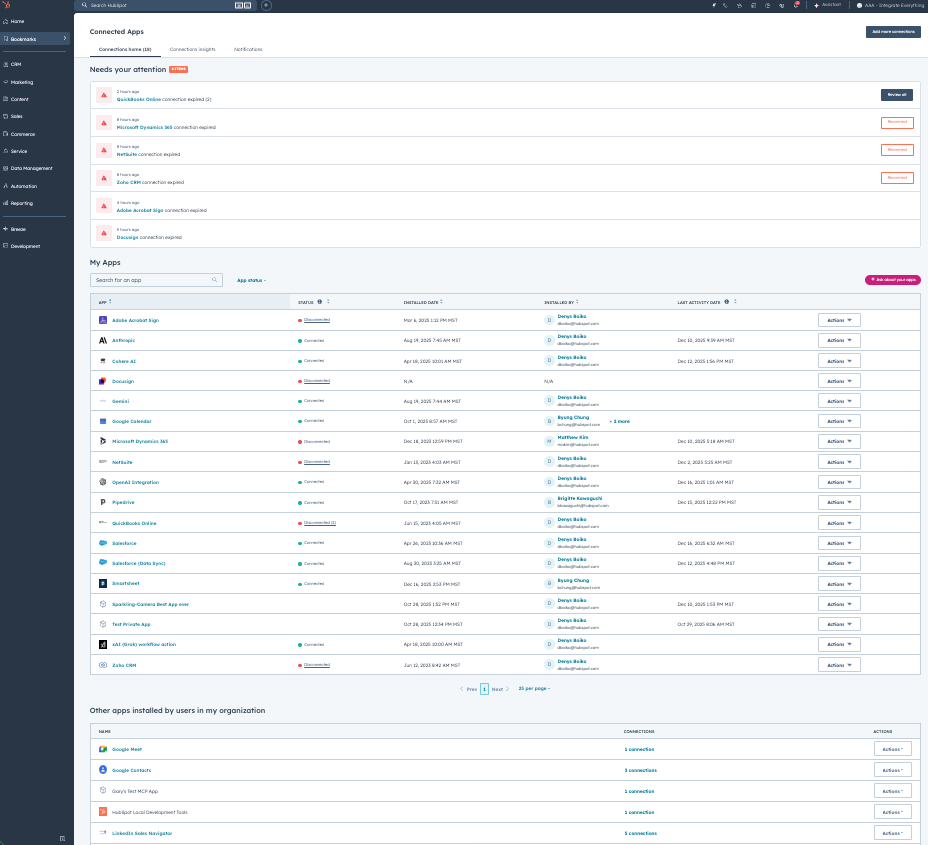
.png?width=193&name=jos%20(1).png)




