What is it?
You can now add multiple dashboards in your sales workspace and assign them to specific users or teams, all from the workspace settings. Admins have powerful new controls to customize dashboard visibility and apply dynamic filters. Sales Reps will see dashboards with the relevant filters automatically applied—no manual setup required.
Why does it matter?
- For Admins: You can tailor dashboards views by team, rep, or purpose, creating a clear line of sight into the data that matters most for each role. The ability to add and manage multiple dashboards simplifies setup and reduces overhead.
- For Sales Reps: Dashboards now default to views that are filtered to “owner = me,” so you only see data relevant to you.
- For Teams: Assign specific dashboards per team or user group, ideal for diverse sales teams operating within the same workspace. (Currently, only one dashboard can be assigned per team)
How does it work?
As an Admin, you can configure and manage embedded dashboards directly from the Sales Workspace Settings:
1. Add Dashboards
- Navigate to Settings > Dashboards in your Sales Workspace.
- Click “Add Dashboard” to embed a dashboard into the workspace.
- You can add more than one dashboard to each workspace.
2. Assign Dashboards to Users or Teams
- For each dashboard you add, choose whether it should be visible to:
- Specific users
- Specific teams
- You can assign one dashboard per team
3. Set Default Filters
- Choose the default filter mode for each dashboard:
- Owner = me: Automatically filters the dashboard for the logged-in sales rep.
- Unfiltered: Shows the full dashboard view with no user-specific filters.
- Once set by the Admin, reps cannot change the default filter mode.
4. Rep Experience
- Sales reps will see only the dashboards they’ve been given access to.
- If a rep has access to multiple dashboards, they can easily switch between them from the Dashboards tab.
- Each dashboard automatically respects the filter rules you set (e.g., “owner = me” shows only their own data).
KB: https://knowledge.hubspot.com/prospecting/add-multiple-dashboards-in-the-sales-workspace
PW: Prospecting_239897
Who gets it?
Professional Customer Platform, Enterprise Customer Platform, Sales Pro, Sales Enterprise
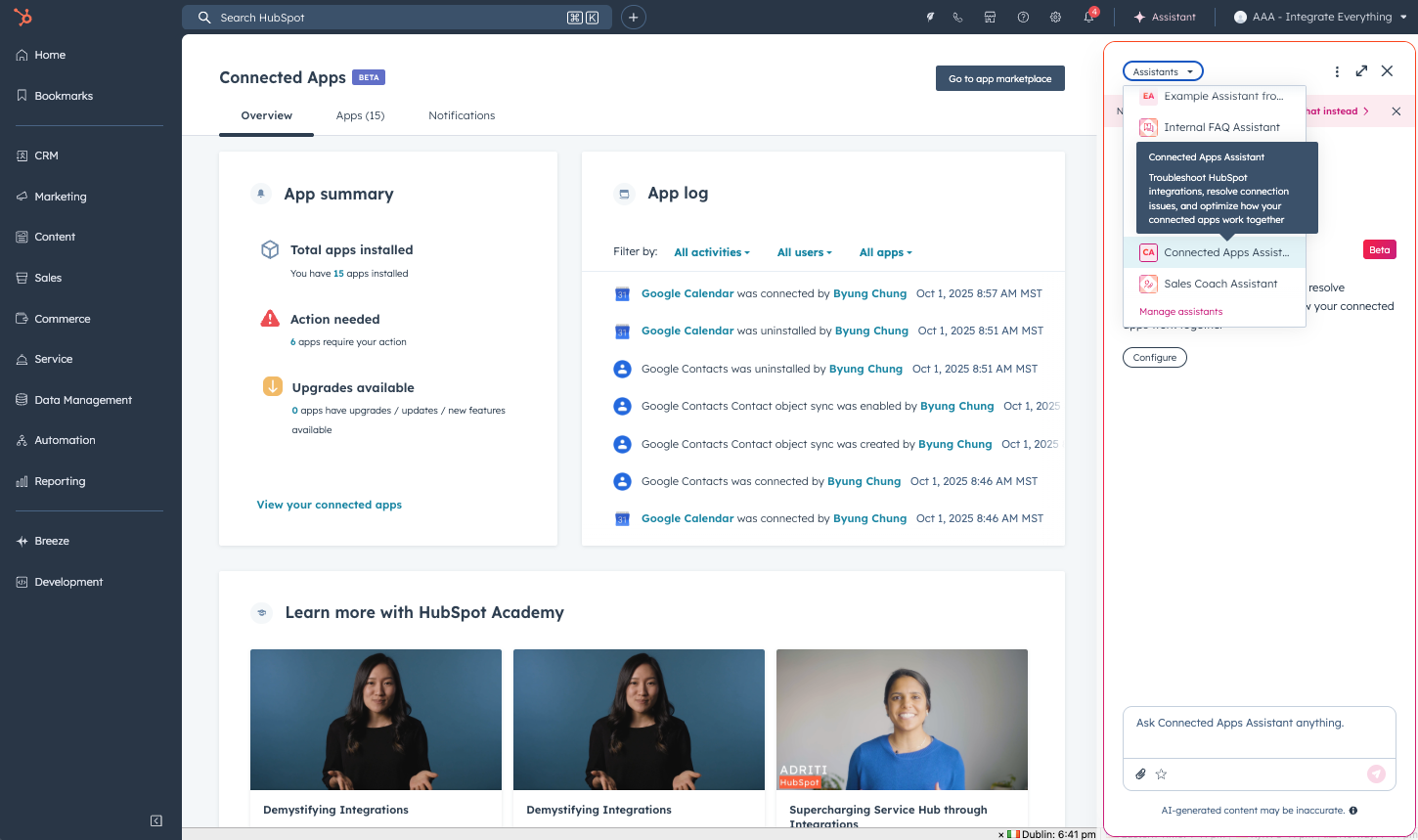
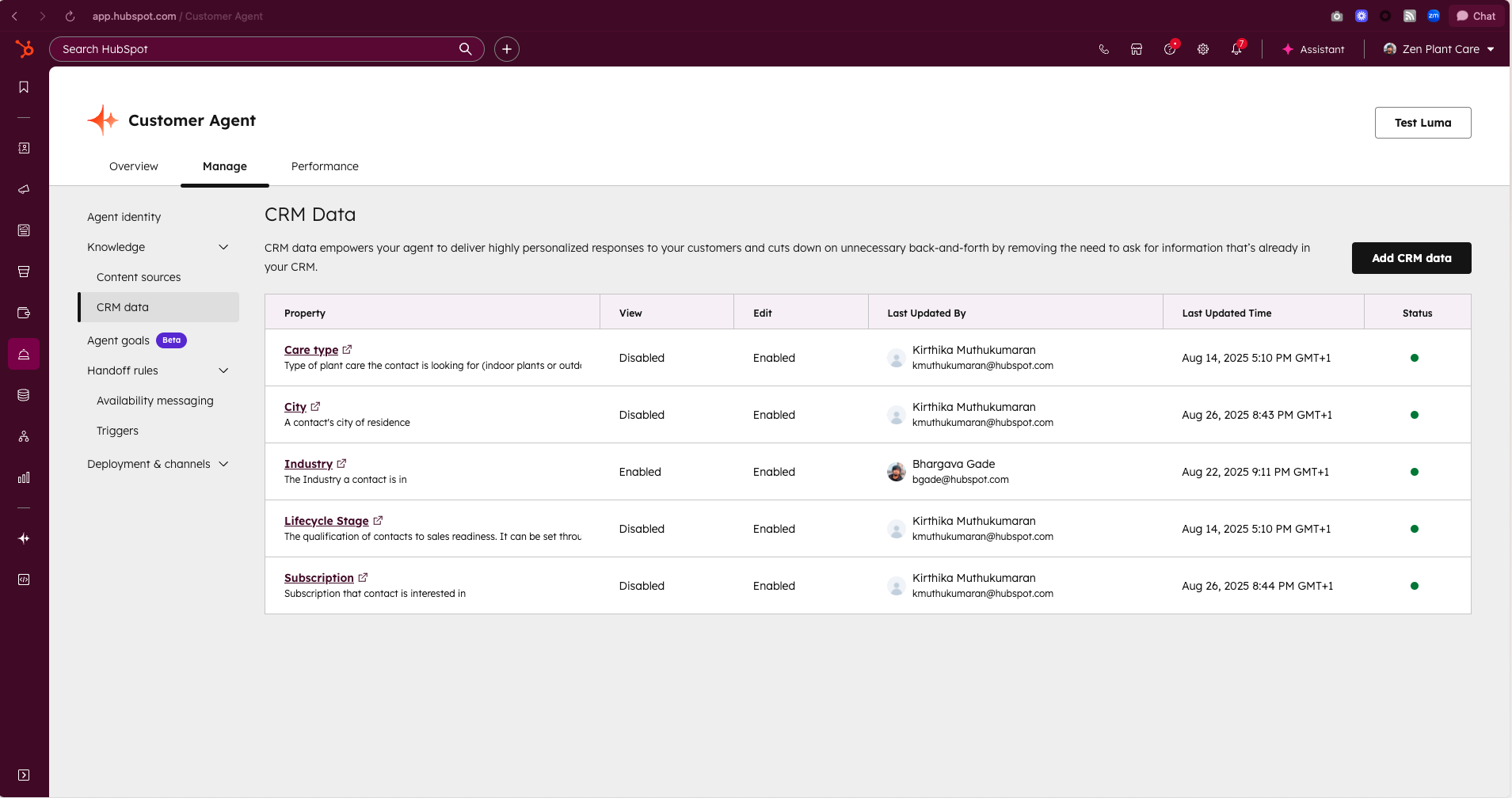
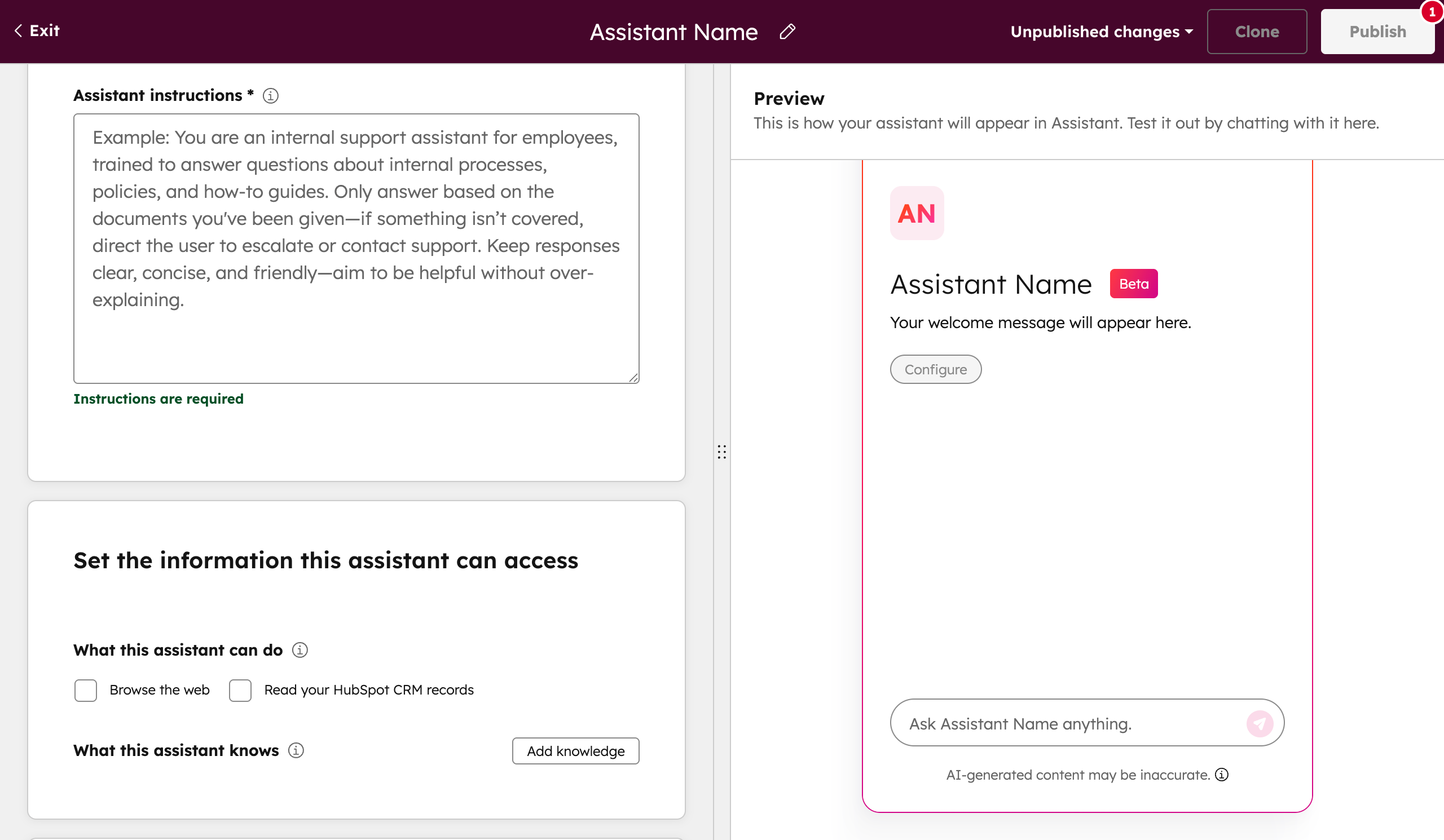
.png?width=193&name=jos%20(1).png)




